
How to Add Speaker Notes in PowerPoint with .NET REST API.
When it comes to delivering effective presentations, adding speaker notes or presenter notes to your PowerPoint slides is an invaluable tool. Speaker notes allow you to include additional information, reminders, or explanations that complement your slides and help you deliver a seamless presentation. In this article, we will explore how to add notes to PowerPoint and unlock the potential of this feature. Whether you’re a professional speaker, a student giving a presentation, or a team member leading a meeting, the ability to insert notes in PowerPoint can greatly enhance your communication and ensure a successful presentation. Discover the step-by-step process and learn how to add speaker notes in PowerPoint using .NET REST API.
- REST API to Add Speaker Notes to PowerPoint
- How to Add Notes to PowerPoint using C# .NET
- How to Insert Notes in PowerPoint using cURL Commands
REST API to Add Speaker Notes to PowerPoint
With Aspose.Slides Cloud SDK for .NET, adding notes to PowerPoint slides becomes a breeze. Not only does this powerful API allow you to seamlessly insert speaker notes into your presentations, but it also offers a range of other capabilities to enhance your PowerPoint experience. From creating and modifying slides to converting presentations to different formats, Aspose.Slides Cloud SDK empowers you to take full control of your PowerPoint files programmatically.
Now, search Aspose.Slides-Cloud in NuGet packages manager and click the Add Package button. Secondly, create an account on cloud dashboard and obtain your personalized client credentials.
You may consider visiting quick start for all the details on how to create an account over cloud dashboard.
How to Add Notes to PowerPoint using C# .NET
Please use the following code snippet to add speaker notes to a PowerPoint presentation.
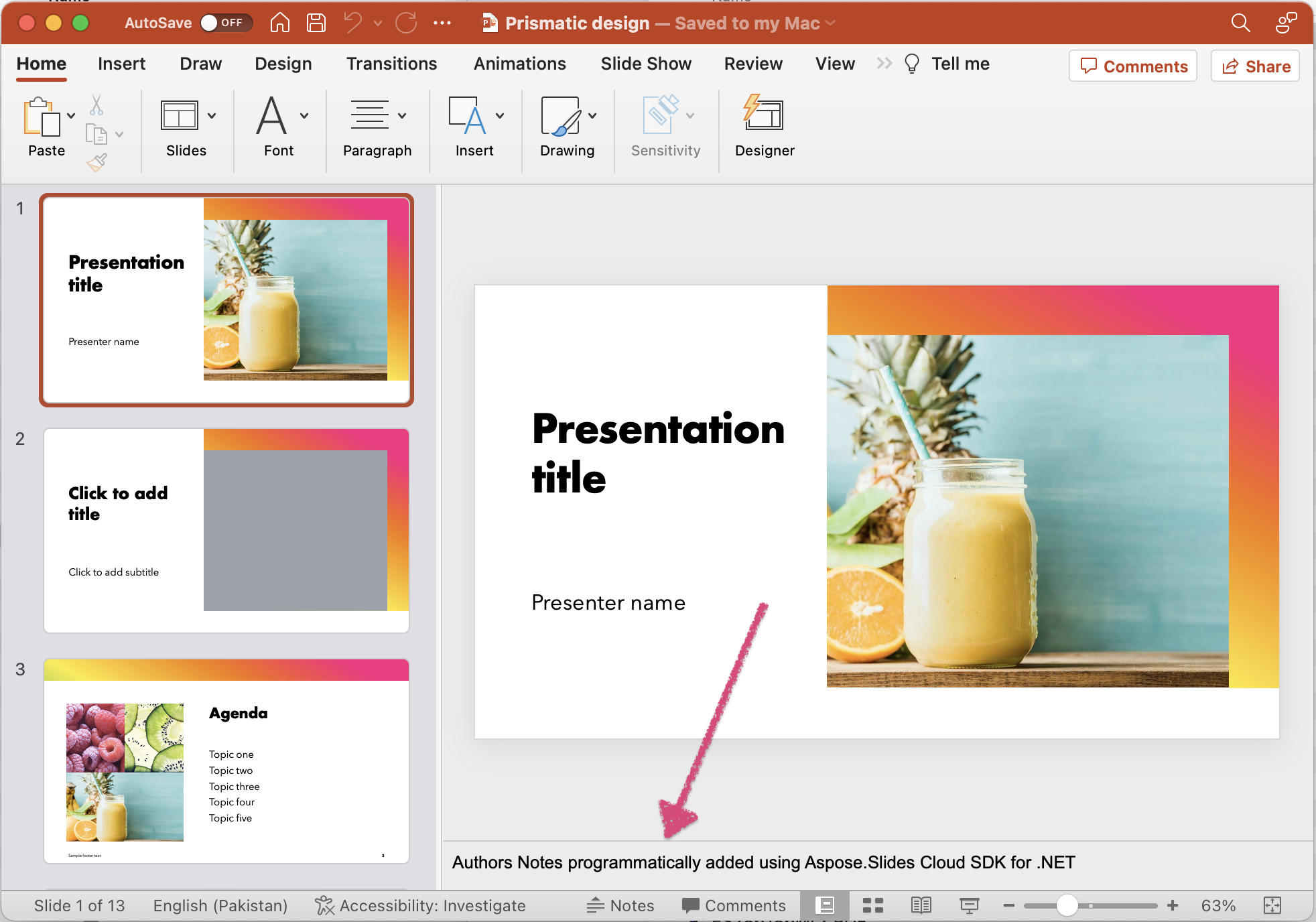
Image:- Preview of Presenter notes added to PowerPoint.
Given below are the details regarding above stated code snippet.
SlidesApi slidesApi = new SlidesApi(clientID, clientSecret);
Create an object of SlidesApi class where we pass the client credentials as arguments.
NotesSlide noteslide = new NotesSlide
{
Text = "Authors Notes programmatically added using Aspose.Slides Cloud SDK for .NET"
};
Create an instance of NotesSlide which defines the content to be added in slides notes section.
slidesApi.CreateNotesSlide(sourcePPTX, newSlideIndex, noteslide);
Now call the API to add Slide Notes to the 4th slide of a PowerPoint presentation.
You may consider downloading the sample PowerPoint used in the above example from Prismatic design.pptx.
How to Insert Notes in PowerPoint using cURL Commands
Harnessing the power of Aspose.Slides Cloud and cURL commands, you can effortlessly add notes to your PowerPoint presentations. By leveraging the simplicity and versatility of cURL, you can send requests to the Aspose.Slides Cloud API and perform operations such as inserting speaker notes with ease. Whether you prefer working with command-line tools or need to integrate the functionality into your existing workflows, using cURL commands along with Aspose.Slides Cloud gives you the flexibility and control to enhance your PowerPoint presentations.
Explore this approach to seamlessly incorporate speaker notes and unlock the full potential of your PowerPoint files.
The first step is to execute the following command to generate a JWT access token:
curl -v "https://api.aspose.cloud/connect/token" \
-X POST \
-d "grant_type=client_credentials&client_id=bb959721-5780-4be6-be35-ff5c3a6aa4a2&client_secret=4d84d5f6584160cbd91dba1fe145db14" \
-H "Content-Type: application/x-www-form-urlencoded" \
-H "Accept: application/json"
Now, please execute the following cURL command to add speaker notes to 4th slide of PowerPoint.
curl -v "https://api.aspose.cloud/v3.0/slides/{inputPPTX}/slides/3/notesSlide" \
-X POST \
-H "accept: application/json" \
-H "authorization: Bearer {accesToken}" \
-H "Content-Type: application/json" \
-d "{ \"Text\": \"Authors Notes programmatically added using Aspose.Slides Cloud and cuRL Command\" }"
Replace inputPPTX with the name of an input PowerPoint already available in cloud storage, and accessToken with JWT access token generated above.
Conclusion
In conclusion, adding notes to PowerPoint presentations is a valuable feature that enhances the delivery and comprehension of your content. With the capabilities provided by Aspose.Slides Cloud and the flexibility of cURL commands, you have multiple options to achieve this task efficiently. Whether you choose to utilize the Aspose.Slides Cloud SDK for .NET or work with cURL commands, you can easily incorporate speaker notes, improve collaboration, and elevate the overall impact of your presentations.
Embrace the power of technology to streamline your workflow, engage your audience, and create memorable PowerPoint presentations with seamlessly integrated speaker notes.
Useful Links
Related Articles
We highly recommend visiting the following blogs: