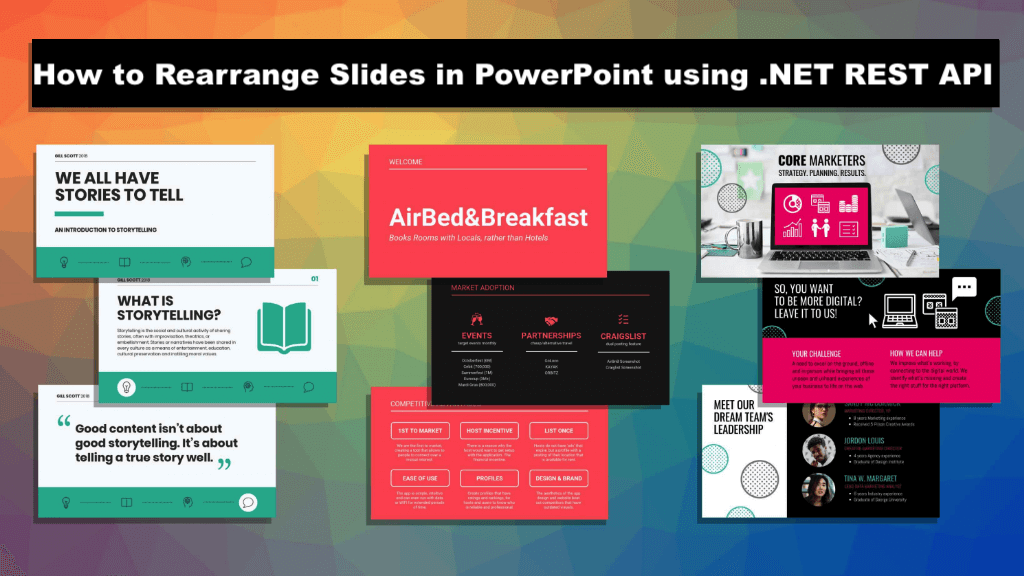
Rearrange slides in PowerPoint with .NET Cloud SDK.
Creating impactful and engaging presentations often requires careful arrangement and sequencing of slides. Whether you need to reorder slides for a smoother flow, group them by topic or theme, or customize the presentation structure, the ability to rearrange PowerPoint slides is crucial. It allows you to enhance the overall narrative, highlight key points, and deliver your message effectively. In this article, we will explore the powers of using Aspose.Slides Cloud SDK for .NET to rearrange PowerPoint slides effortlessly.
- Move PowerPoint Slides using .NET Cloud SDK
- Reorganize PowerPoint Slides using C# .NET
- Rearrange Slides in PowerPoint using cURL Commands
Move PowerPoint Slides using .NET Cloud SDK
Aspose.Slides Cloud SDK for .NET offers a comprehensive set of features and functionalities to manipulate PowerPoint presentations programmatically. With this powerful API, you can not only rearrange slides but also perform various other operations such as adding, deleting, and modifying slides, applying formatting and styles, managing slide content, and much more. The SDK provides a seamless integration with your .NET applications, allowing you to harness the full potential of PowerPoint manipulation in a convenient and efficient manner.
Now, in order to use the SDK, we need to search Aspose.Slides-Cloud in NuGet packages manager and click the Add Package button. Furthermore, please visit the quick start section for information on how to create an account over cloud dashboard (in case you do not have an existing account).
Reorganize PowerPoint Slides using C# .NET
Please take a look over the following code snippet, which shows the details on how to rearrange slides in PowerPoint.
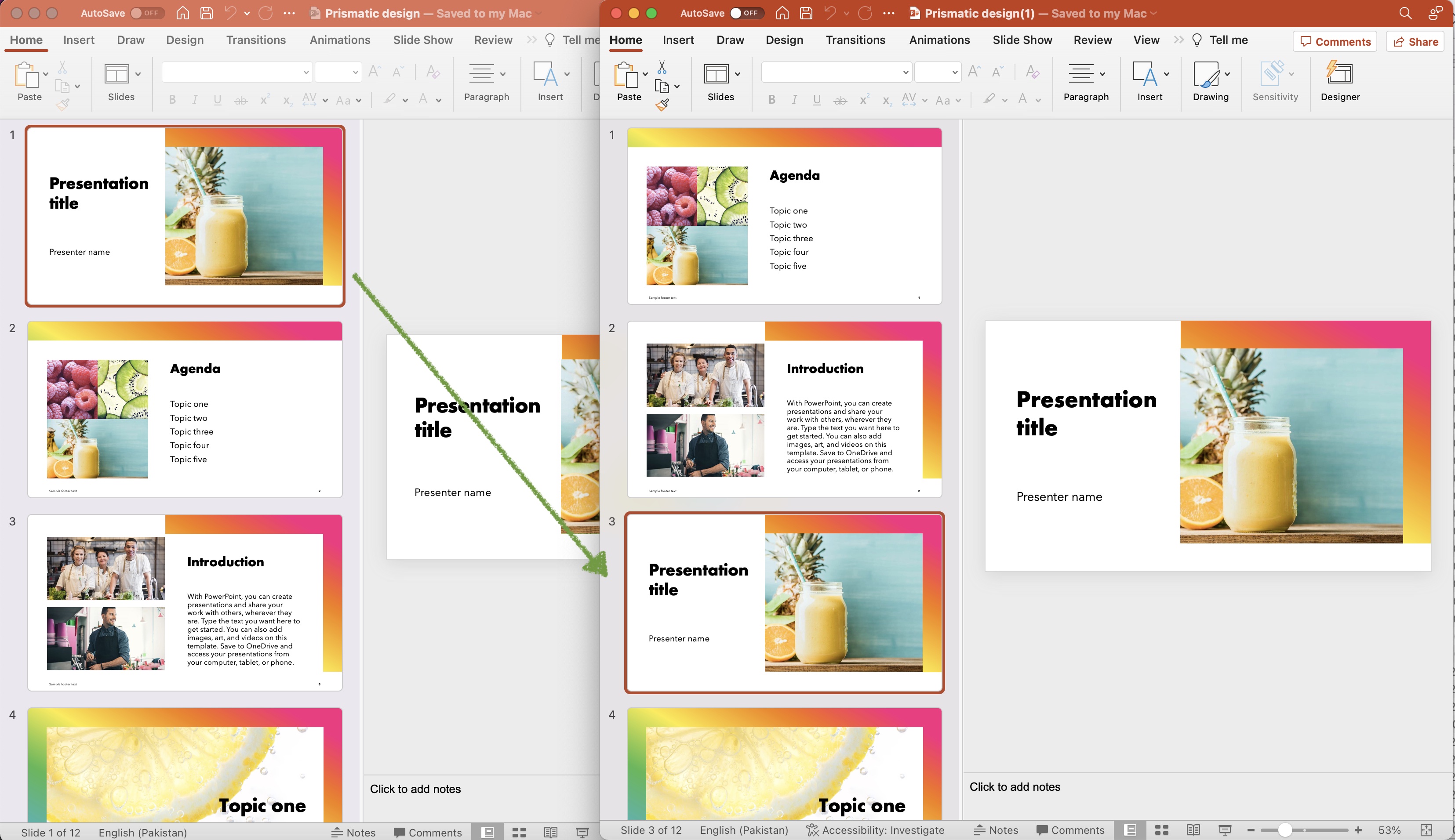
Image:- Preview of PowerPoint slide moved to new location.
Given below are the details regarding above stated code snippet.
SlidesApi slidesApi = new SlidesApi(clientID, clientSecret);
Create an object of SlidesApi class where we pass the client credentials as arguments.
var responseStream = slidesApi.MoveSlide(inputPPT, slideIndex, newIndex);
Call the API to move slide on index 1 to index 7. After successful execution, the updated PowerPoint is stored in the same cloud storage.
Rearrange Slides in PowerPoint using cURL Commands
Using cURL commands and Aspose.Slides Cloud, we can achieve seamless slide rearrangement by making HTTP requests to the API endpoints, as it provides several benefits. Firstly, it offers a command-line approach, making it easy to integrate into your existing workflows or automation scripts. Secondly, with cURL commands, you can interact with the Aspose.Slides Cloud API directly from the command line, without the need for complex programming.
In short, this approach provides flexibility and control over the slide arrangement process.
Now, we need to execute the following command to generate a JWT access token:
curl -v "https://api.aspose.cloud/connect/token" \
-X POST \
-d "grant_type=client_credentials&client_id=bb959721-5780-4be6-be35-ff5c3a6aa4a2&client_secret=4d84d5f6584160cbd91dba1fe145db14" \
-H "Content-Type: application/x-www-form-urlencoded" \
-H "Accept: application/json"
You may consider visiting the quick start section in product documentation for further information on how to generate a JWT access token.
Please execute the following cURL command to move the slide at index 2 to a new index # 4.
curl -v "https://api.aspose.cloud/v3.0/slides/{inputPPT}/slides/2/move?newPosition=4" \
-X POST \
-H "accept: application/json" \
-H "authorization: Bearer {accessToken}" \
-d {}
Replace inputPPT with the name of input PowerPoint available in cloud storage, and accessToken with JWT access token generated in the above step.
The sample PowerPoint presentation used in the above example can be downloaded from Prismatic design.pptx.
Conclusion
In conclusion, the ability to rearrange PowerPoint slides using .NET Cloud SDK, cURL commands, and Aspose.Slides Cloud opens up new possibilities for managing and enhancing your presentations. Whether you choose to leverage the feature-rich Aspose.Slides Cloud SDK for .NET or opt for the simplicity and flexibility of cURL commands, you can achieve seamless slide rearrangement with ease.
By harnessing the power of these tools, you can effortlessly change the order of your slides, customize their positions, and create visually appealing presentations that effectively convey your message.
Useful Links
Related Articles
We highly recommend visiting the following blogs: