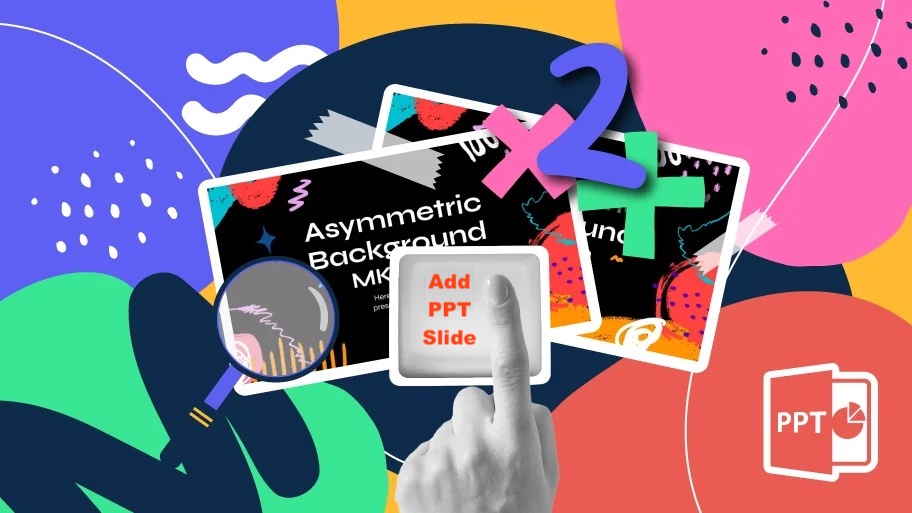
How to add PowerPoint Slides with .NET REST API.
In today’s fast-paced world, creating dynamic and engaging PowerPoint presentations has become crucial for businesses, educators, and professionals. However, manually adding slides to a presentation can be time-consuming and repetitive, especially when dealing with large-scale projects or frequent updates. This is where the power of automation comes in. By leveraging the capabilities of .NET REST API, you can streamline the process of adding PowerPoint slides programmatically, saving valuable time and effort. In this article, we will explore the importance of this feature and demonstrate how to leverage Aspose.Slides Cloud SDK for .NET to seamlessly incorporate new slides into your existing PowerPoint presentations.
- PowerPoint Processing REST API
- Add Slide to PowerPoint using C# .NET
- How to Add Slide in PowerPoint using cURL Commands
PowerPoint Processing REST API
Aspose.Slides Cloud SDK for .NET provides a comprehensive and powerful solution to manipulate PowerPoint presentations. With its rich set of features and intuitive API, it empowers you to seamlessly integrate slide creation and manipulation capabilities in your .NET applications. Whether you want to add individual slides or entire slide decks, this .NET REST API offers a wide range of methods and functions to meet your specific requirements.
Programmatically generate professional-looking slides, apply formatting, add content, and even incorporate multimedia elements such as raster or SVG images, WordArt, SmartArt graphics etc.
Now, in order to use the SDK, first we need to search Aspose.Slides-Cloud in NuGet packages manager and click the Add Package button. Secondly, visit the quick start section for information on how to create an account over cloud dashboard (we need to follow these instructions because, we need to generate client credentials).
Add Slide to PowerPoint using C# .NET
With just a few lines of code, you can programmatically add slides to an existing presentation. Please take a look over the following code snippet, as it provides a flexible and streamlined way to automate the slides creation process. Furthermore, it also enables you to generate a customized presentations tailored to your specific needs.
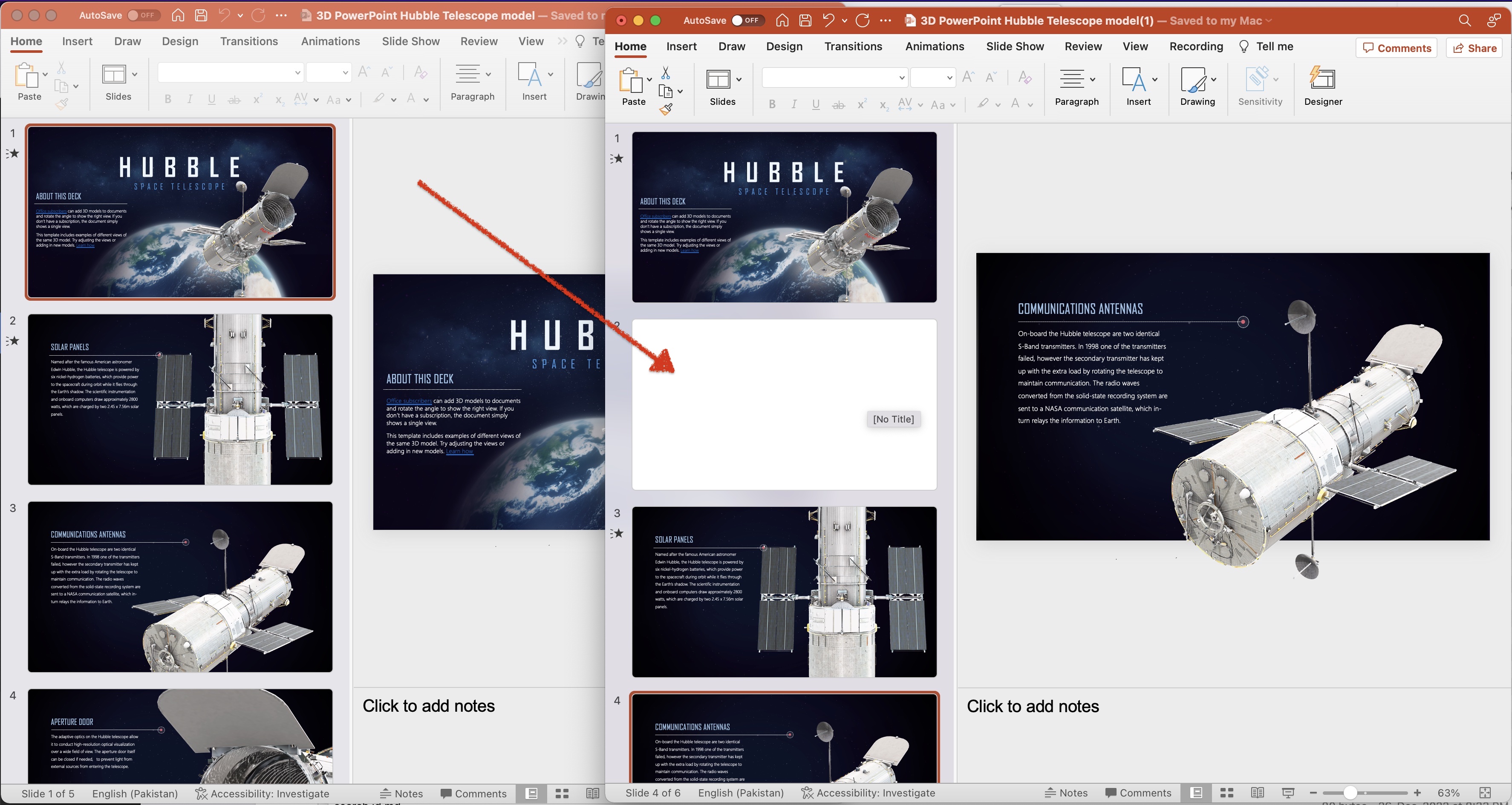
Image:- Preview of new slide added to PowerPoint.
Let’s explore the code snippet in more details.
SlidesApi slidesApi = new SlidesApi(clientID, clientSecret);
Create an object of SlidesApi class where we pass the client credentials as arguments.
slidesApi.CreateSlide(sourcePPTX,null, newSlideIndex);
Call the API to add blank slide at given index. If the position parameter is missing, then the slide is added to the end of the presentation.
The sample PowerPoint used in above example can freely be downloaded from 3D PowerPoint Hubble Telescope model.pptx.
How to Add Slide in PowerPoint using cURL Commands
Adding PowerPoint slides can also be achieved using cURL commands in combination with Aspose.Slides Cloud. With the RESTful API provided by Aspose.Slides Cloud, you can make HTTP requests using cURL commands to interact with the PowerPoint presentations. This approach offers flexibility and allows the integration with various programming languages and platforms. So, whether you prefer using cURL commands directly or incorporate them into your scripts or applications, you can leverage the power of Aspose.Slides Cloud to efficiently manage and manipulate the PowerPoint slides.
Firstly, we need to execute the following command to generate a JWT access token:
curl -v "https://api.aspose.cloud/connect/token" \
-X POST \
-d "grant_type=client_credentials&client_id=bb959721-5780-4be6-be35-ff5c3a6aa4a2&client_secret=4d84d5f6584160cbd91dba1fe145db14" \
-H "Content-Type: application/x-www-form-urlencoded" \
-H "Accept: application/json"
Now execute the following cURL command to add a new slide at index # 4.
curl -v "https://api.aspose.cloud/v3.0/slides/{sourcePPTX}/slides?position=4" \
-X POST \
-H "accept: application/json" \
-H "authorization: Bearer {accessToken}" \
-d {}
Replace sourcePPTX with the name of an input PowerPoint already available in cloud storage, and accessToken with JWT access token generated above.
Conclusion
In conclusion, the ability to add PowerPoint slides programmatically opens up a world of possibilities for automating and enhancing your presentation workflows. Whether you choose to utilize the Aspose.Slides Cloud SDK for .NET or leverage cURL commands with Aspose.Slides Cloud, you have powerful tools at your disposal to seamlessly integrate slide addition functionality into your applications and systems. This capability allows you to dynamically generate presentations, and efficiently manage slide content. Nonetheless, by harnessing the power of these technologies, you can streamline your PowerPoint creation process, save time and effort, and deliver appealing and engaging presentations.
Useful Links
Related Articles
We highly recommend visiting the following blogs: