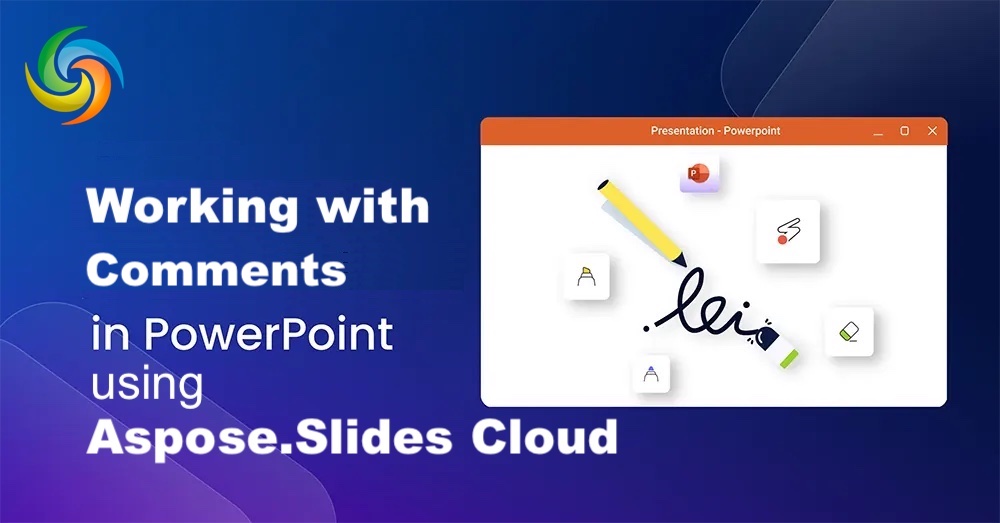
Working with PowerPoint Comments using .NET Cloud SDK.
Enhancing your PowerPoint presentations with comments can bring a multitude of benefits, transforming them into powerful collaboration tools. By incorporating comments, you can facilitate discussions, provide clarifications, highlight important points, and gather valuable input from others. To achieve this seamlessly, the Aspose.Slides Cloud SDK for .NET comes to our aid. With its robust features and easy-to-use interface, you can effortlessly add, manage, and extract comments from PowerPoint presentations, fostering collaboration and making your presentations more interactive and engaging.
- Manipulate PowerPoint Comments using .NET Cloud SDK
- Get Slide Comments using C# .NET
- Add Slide Comments using C# .NET
- Delete Slide Comments using C# .NET
Manipulate PowerPoint Comments using .NET Cloud SDK
Aspose.Slides Cloud SDK for .NET offers a comprehensive set of capabilities to empower you in adding comments to your PowerPoint presentations. With this SDK, you can programmatically create, modify, and delete comments, allowing for seamless collaboration and interaction. Whether you’re building a presentation review system, facilitating team discussions, or seeking client feedback, the capabilities of Aspose.Slides Cloud SDK for .NET can streamline the process and enrich the interactive experience of your PowerPoint presentations.
Now please search Aspose.Slides-Cloud in NuGet packages manager and click the Add Package button. Also, please visit the quick start section to learn the steps on how to create an account over cloud dashboard (if you do not have an existing one).
Get Slide Comments using C# .NET
Please use the following code snippet to read the comments from the second slide of the PowerPoint presentation. In case you need to retrieve the comments from all the slides, simply iterate through each slide to accomplish the requirement.
Another option is to use the cURL commands to get the comments. Simply execute the following command to accomplish this requirement.
curl -v "https://api.aspose.cloud/v3.0/slides/{sourcePowerPoint}/slides/2/comments" \
-X GET \
-H "accept: application/json" \
-H "authorization: Bearer {accessToken}"
Replace sourcePowerPoint with the name of input PowerPoint available in cloud storage.
You may consider visiting the quick start section in product documentation for related information on how to generate JWT access token.
The sample PowerPoint presentation used in above example can be downloaded from Photography portfolio (modern simple).
Add Slide Comments using C# .NET
The addition of comments to PowerPoint slide can easily be accomplished using the following code snippet.
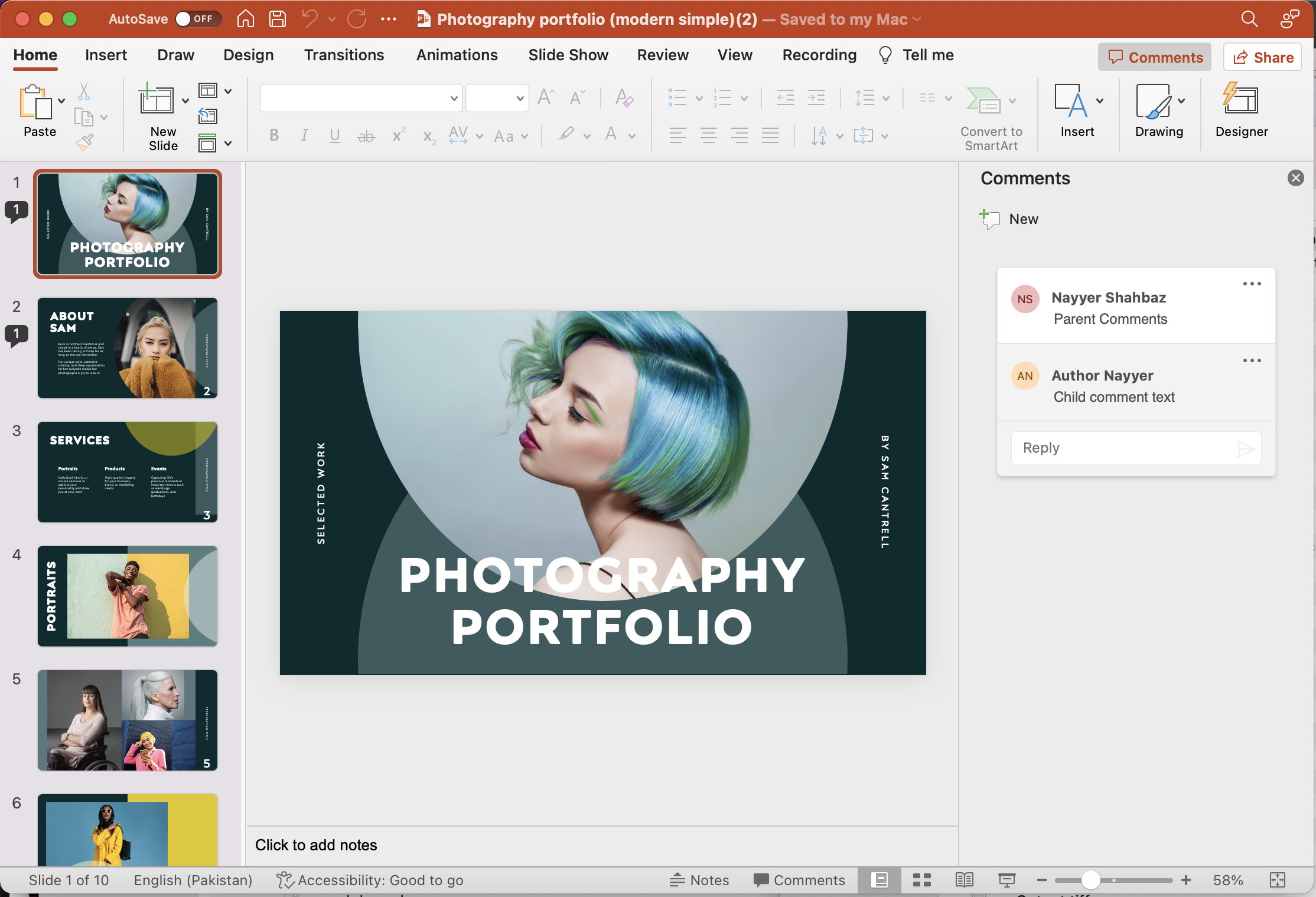
Image:- Add PowerPoint comments preview.
Now let’s try developing some understanding about the above stated code snippet.
SlidesApi slidesApi = new SlidesApi(clientID, clientSecret);
Create an object of SlidesApi class where we pass the client credentials as arguments.
SlideComment dto = new SlideComment()
Create an object of SlideComment class which is used to define parent as well as child comments. The child comments are added as a List instance. Therefore, one or more child comments can be added under a parent comment.
var responseStream = slidesApi.CreateComment(inputPPT,1,dto, null, null);
Finally, call the API to add a comment to the first slide of the PowerPoint presentation. After successful operation, the resultant PowerPoint is saved to the cloud storage.
Delete Slide Comments using C# .NET
The Cloud SDK also supports the feature to removes comments of the specified author from the slide. If the author information is not provided, then all the comments from a particular slide will be removed.
Use the following cURL command to remove the comments added by Author “Author Nayyer”.
curl -v "https://api.aspose.cloud/v3.0/slides/{sourcePPTX}/slides/1/comments?author=Author%20Nayyer"
-X DELETE \
-H "accept: application/json" \
-H "authorization: Bearer {accessToken}"

Image:- Delete PowerPoint comments preview.
Conclusion
In conclusion, leveraging the capabilities of Aspose.Slides Cloud SDK for .NET enables you to enhance your PowerPoint presentations by adding, retrieving, and deleting comments with ease. By incorporating comments, you can foster effective collaboration, facilitate feedback gathering, and improve communication among team members and stakeholders. Furthermore, with the SDK’s intuitive methods, you can seamlessly add comments to specific slides, retrieve existing comments for review or analysis, and remove comments as needed.
Therefore, by harnessing the power of Aspose.Slides Cloud, you can elevate your PowerPoint presentations to new heights and deliver impactful content that resonates with your audience.
Useful Links
Related Articles
We highly recommend visiting the following blogs: