Develop PowerPoint viewer using .NET Cloud SDK.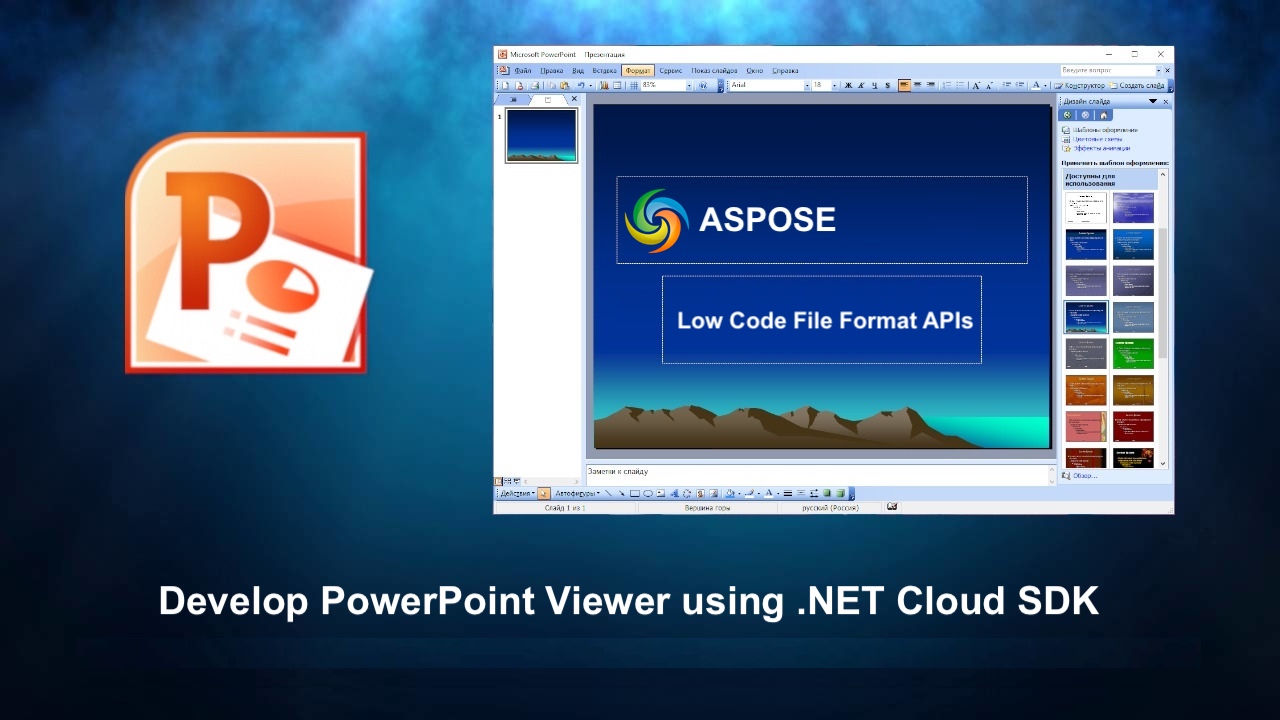
Whether you’re showcasing sales pitches, delivering educational content, or sharing project updates, a dedicated PowerPoint viewer app opens up a world of possibilities.
- PowerPoint Processing with .NET Cloud SDK
- Convert PowerPoint to HTML using C# .NET
- PPT to JPG Conversion using C# .NET
- Convert PPTX to HTML or JPG using cURL Commands
PowerPoint Processing with .NET Cloud SDK
Aspose.Slides Cloud SDK for .NET is a powerful tool that provides a wide range of capabilities for working with PowerPoint presentations. With this SDK, you can perform various operations such as creating, editing, converting, and manipulating PowerPoint files programmatically. It supports the conversion between different presentation formats. And, you can even convert PowerPoint files to other formats such as PDF, images (JPG, PNG, TIFF, etc.), HTML, and more. So, this flexibility allows you to share your presentations in different formats suitable for various platforms and devices.
Owing to these amazing capabilities, we can render PowerPoint to HTML or Image formats and display them in a web browser.
Now, in order to use the SDK, please search Aspose.Slides-Cloud in NuGet packages manager and click the Add Package button. Also, please visit the quick start section to learn the steps on how to create an account over cloud dashboard (if you do not have an existing one).
Convert PowerPoint to HTML using C# .NET
One of the first options to view PowerPoint presentations without the need for any particular software is their conversion to HTML format. PowerPoint to HTML conversion brings numerous benefits that expand the reach and accessibility of your presentations. Furthermore, HTML being a widely supported format, allows your presentations to be viewed on any device or platform, eliminating compatibility issues. Lastly, the responsive design capabilities of HTML ensure that your presentations adapt to different screen sizes, delivering an optimal viewing experience for your audience.
So, please use the following code snippet to convert PowerPoint to HTML online.

Image:- PowerPoint to HTML conversion preview.
Given below is the explanation of above stated code snippet.
- Firstly, create an instance of SlidesApi class where we pass the client credentials as arguments.
- Call DownloadPresentation(…) method to convert PowerPoint slides to HTML format and return the output as Stream object.
- Save the resultant HTML to the local drive.
PPT to JPG Conversion using C# .NET
On the other hand, another viable solution is to convert PowerPoint presentations to raster image formats, i.e. JPG, and then display the image inside a web page. The PowerPoint to JPG conversion offers several benefits that make it a popular choice for sharing and distributing presentations.
- Firstly, JPG is a widely supported image format that can be easily viewed on various devices and platforms without the need for specific software.
- Secondly, JPG files are typically smaller in size, when compared to a PowerPoint file.
- Thirdly, the JPG format preserves the visual integrity of slides, including colors, images, and graphics, making it suitable for sharing high-quality snapshots of the presentation.

Image :- PowerPoint to JPG conversion preview.
Below are the details about the above shared code snippet.
- Create an instance of SlidesApi class while passing client credentials as arguments to its constructor.
- Read the input PowerPoint presentation and upload it to cloud storage.
- Call the DownloadPresentation(…) method and pass
ExportFormat.Jpegvalue as argument. The output is returned as a stream instance.- Save the output as a zip archive on the local drive.
Convert PPTX to HTML or JPG using cURL Commands
Aspose.Slides Cloud API provides a RESTful interface, which means you can interact with it using standard HTTP methods like GET, POST, PUT, and DELETE. Whereas, cURL is a command-line tool that allows you to make HTTP requests and is commonly used for API interactions. Therefore, we can convert PowerPoint to HTML or JPG images using cURL commands. This approach offers several benefits:
- Firstly, it provides a straightforward and efficient way to automate the conversion process.
- Secondly, the use of cURL commands for PPTX to HTML or JPG conversion provides platform independence.
So, by following the cURL approach, you can harness the power of Aspose.Slides Cloud’s conversion capabilities while leveraging the simplicity, flexibility, and cross-platform compatibility offered by cURL commands.
Now, we need to execute the following command to generate an accessToken based on our client credentials.
curl -v "https://api.aspose.cloud/connect/token" \
-X POST \
-d "grant_type=client_credentials&client_id=ee170169-ca49-49a4-87b7-0e2ff815ea6e&client_secret=7f098199230fc5f2175d494d48f2077c" \
-H "Content-Type: application/x-www-form-urlencoded" \
-H "Accept: application/json"
Please execute the following command to convert PPTX to HTML format.
curl -v "https://api.aspose.cloud/v3.0/slides/{inputPPT}/Html?slides=3" \
-X POST \
-H "accept: multipart/form-data" \
-H "authorization: Bearer {accessToken}" \
-H "Content-Type: application/json" \
-d "{}" \
-o "{resultantHTML}"
Replace {inputPPT} with the name of PowerPoint available in cloud storage. Then replace {accessToken} with a JWT access token and {resultantHTML} with the name of the resultant HTML file to be stored on the local drive.
Furthermore, in order to convert PowerPoint to JPG format, please execute the following command.
curl -v "https://api.aspose.cloud/v3.0/slides/{sourceFile}/Jpeg?slides=2%2C7" \
-X POST \
-H "accept: multipart/form-data" \
-H "authorization: Bearer {accessToken}" \
-H "Content-Type: application/json" \
-d "{ \"DefaultRegularFont\": \"string\", \"FontFallbackRules\": [ { \"RangeStartIndex\": 0, \"RangeEndIndex\": 0, \"FallbackFontList\": [ \"string\" ] } ], \"FontSubstRules\": [ { \"SourceFont\": \"string\", \"TargetFont\": \"string\", \"NotFoundOnly\": true } ]}" \
-o "{resultantZIP}"
Instead of converting all the slides of the presentation to JPG images, we have instructed only to convert slides number 2 and 7.
Conclusion
In this article, we explored two powerful approaches for converting PowerPoint presentations: converting PowerPoint to HTML and converting PowerPoint to JPG. Either of these approaches can be used to develop a PowerPoint viewer application. However, both methods offer unique benefits.
When converting PowerPoint to HTML, you gain the ability to embed your presentations directly into web pages, making them interactive and easily accessible across different devices and platforms. This approach allows you to retain the original formatting, animations, and interactivity of the slides, creating a seamless and engaging user experience.
On the other hand, converting PowerPoint to JPG provides a convenient way to generate high-quality image snapshots of each slide. This approach is particularly useful when you need to share or distribute individual slides as standalone images.
Overall, the ability to convert PowerPoint to HTML and JPG opens up new avenues for presenting, sharing, and repurposing your PowerPoint content, offering enhanced accessibility, versatility, and visual representation.
Useful Links
Related Articles
We highly recommend visiting the following blogs: