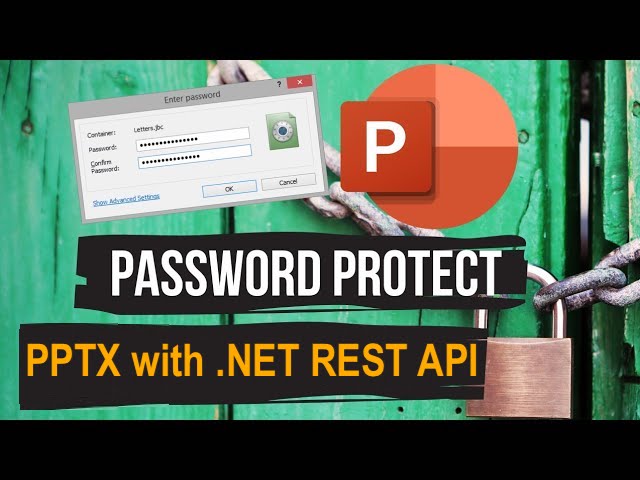
How to Password protect PowerPoint using .NET REST API.
In today’s highly connected world, PowerPoint presentations are widely used for sharing information, delivering impactful messages, and presenting ideas. However, there may be instances where you need to restrict access to your PowerPoint files to maintain confidentiality and prevent unauthorized use. Therefore, by password protecting your PowerPoint presentations, you can ensure that only authorized individuals can open and view the content. In this article, we will explore the details on how to password protect PowerPoint presentations using the .NET REST API, enabling you to safeguard your presentations.
- .NET REST API to Secure PPT
- Password Protect PowerPoint using C# .NET
- How to Encrypt PowerPoint using cURL Commands
.NET REST API to Secure PPT
Aspose.Slides Cloud SDK for .NET provides a powerful set of features and capabilities for working with PowerPoint presentations. When it comes to password protecting PowerPoint files, the SDK offers seamless integration and easy-to-use methods to accomplish this task programmatically. Furthermore, the comprehensive documentation and extensive API support empowers you to incorporate password protection functionality into your applications. It also enables you to automate the process and provides a secure solution for PowerPoint file protection.
Now, in order to use the SDK, please search Aspose.Slides-Cloud in NuGet packages manager and click the Add Package button. Furthermore, create an account on cloud dashboard and obtain your personalized client credentials.
You may consider visiting quick start for all the details on how to create an account over cloud dashboard.
Password Protect PowerPoint using C# .NET
Please use the following code snippet to encrypt PPT file.
When you open the resultant PowerPoint, a prompt to enter the password will be displayed. So first you need to enter the PowerPoint read password and on subsequent dialog, enter the password to enable the PowerPoint editing.
Given below are the details regarding above stated code snippet.
SlidesApi slidesApi = new SlidesApi(clientID, clientSecret);
Create an object of SlidesApi class where we pass the client credentials as arguments.
ProtectionProperties dtoProperties = new ProtectionProperties
{
IsEncrypted = true,
IsWriteProtected = true,
WritePassword = "write",
ReadPassword = "read"
};
Using ProtectionProperties object, we specify if the document is protected from modification and also the passwords required to edit and view the documents.
slidesApi.SetProtection("Prismatic design.pptx", dtoProperties);
Call the API to encrypt the PowerPoint presentation. After successful operation, the updated PPTX is saved on the same cloud storage.
The sample PowerPoint used in the above example can be downloaded from Personalizable bookmarks.pptx.
How to Encrypt PowerPoint using cURL Commands
By leveraging the power of cURL commands, you can make API calls to the Aspose.Slides Cloud API and perform various operations, including adding password protection to your PowerPoint files. Please be aware that the cURL commands provide a flexible and convenient way to interact with the Aspose.Slides Cloud API, allowing you to integrate password protection seamlessly into your applications or scripts. So, this approach provides a reliable and efficient solution for password protecting the PowerPoint files.
The first step in this approach is to generate a JWT access token. Therefore, please execute the following command:
curl -v "https://api.aspose.cloud/connect/token" \
-X POST \
-d "grant_type=client_credentials&client_id=bb959721-5780-4be6-be35-ff5c3a6aa4a2&client_secret=4d84d5f6584160cbd91dba1fe145db14" \
-H "Content-Type: application/x-www-form-urlencoded" \
-H "Accept: application/json"
Now, execute the following command to encrypt the PowerPoint presentation.
curl -v "https://api.aspose.cloud/v3.0/slides/{sourcePPTX}/protection" \
-X PUT \
-H "accept: multipart/form-data" \
-H "authorization: Bearer {accessToken}" \
-H "Content-Type: application/json" \
-d "{ \"IsEncrypted\": true, \"IsWriteProtected\": true,\"ReadPassword\": \"read\", \"WritePassword\": \"write\"}"
Replace sourcePPTX with the name of an input PowerPoint already available in cloud storage, and accessToken with JWT access token generated above.
Conclusion
In conclusion, adding password protection to your PowerPoint presentations is crucial for maintaining data security and confidentiality. Whether you’re sharing sensitive information with clients, colleagues, or presenting in a public setting, password protection ensures that only authorized individuals can access your content. With the power of Aspose.Slides Cloud and the convenience of cURL commands, you have the tools to easily implement password protection in your PowerPoint files.
Start securing your PowerPoint files today and enjoy the peace of mind that comes with knowing your content is protected.
Useful Links
Related Articles
We highly recommend visiting the following blogs: