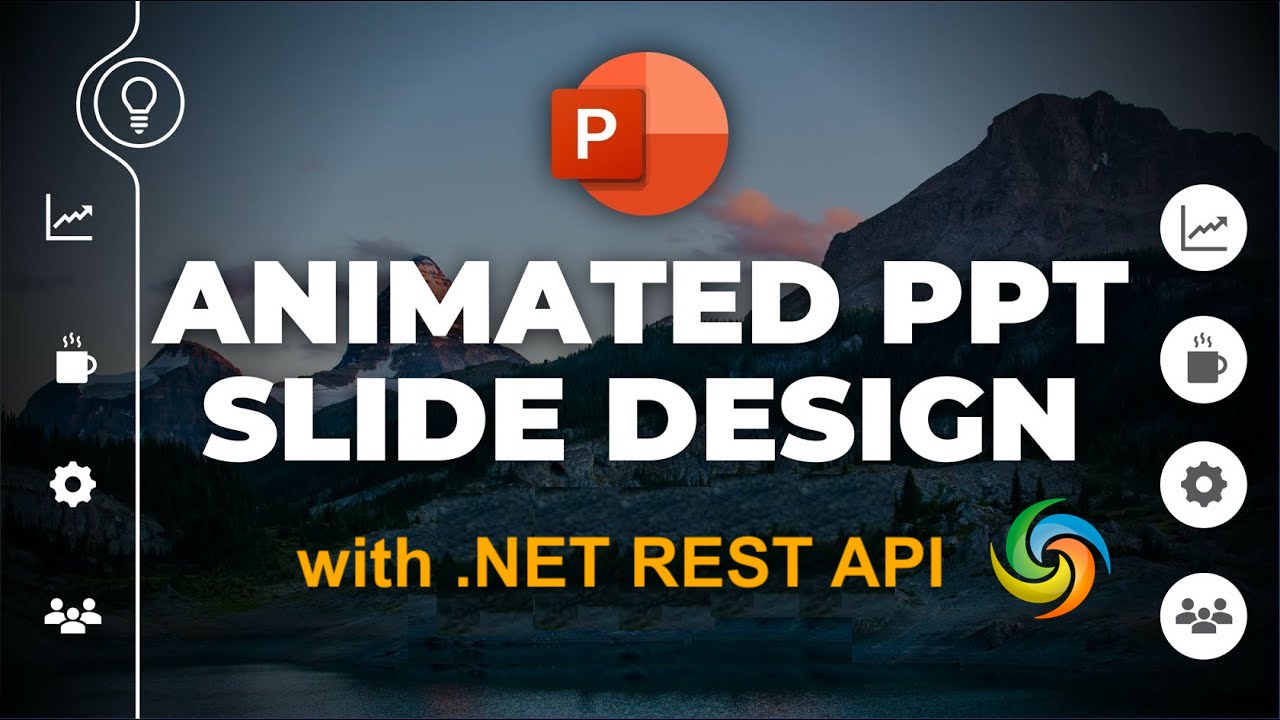
How to create animation in PowerPoint using .NET REST API.
In today’s fast-paced world, delivering captivating presentations is essential for effectively communicating your ideas and capturing your audience’s attention. One powerful technique that can significantly enhance the visual appeal of your PowerPoint presentations is the use of animations. Animations bring your slides to life, adding fluidity, dynamism, and a professional touch to your content. Whether you want to highlight key points, demonstrate processes, or create engaging transitions between slides, animations play a crucial role in creating visually compelling presentations. In this article, we will delve into the world of PowerPoint animations and explore how we can leverage the capabilities of .NET REST API.
- .NET REST API for PowerPoint Animation
- Add Animation to PowerPoint using C# .NET
- Insert Animation in PowerPoint using cURL Commands
.NET REST API for PowerPoint Animation
When it comes to harnessing the power of animations in PowerPoint presentations, Aspose.Slides Cloud SDK for .NET is a reliable and feature-rich solution. This powerful SDK provides a comprehensive set of tools and functionalities to work with PowerPoint files programmatically, including the ability to insert and manage animations effortlessly. It allows you to achieve pixel-perfect results and deliver visually stunning presentations that captivate your audience.
To begin using this SDK, we need to search first search Aspose.Slides-Cloud in NuGet packages manager and click the Add Package button. Also, we need to create an account on cloud dashboard, where we will obtain our personalized client credentials.
You may consider visiting quick start for all the details on how to create an account over cloud dashboard.
Add Animation to PowerPoint using C# .NET
Please use the following code snippet to add animation to a PowerPoint presentation.
Given below are the details regarding above stated code snippet.
SlidesApi slidesApi = new SlidesApi(clientID, clientSecret);
Create an object of SlidesApi class where we pass the client credentials as arguments.
Effect dto = new Effect
{
Type = Effect.TypeEnum.Boomerang,
ShapeIndex = 1,
ParagraphIndex = 1,
RepeatCount = 2
};
Create an instance of Effect class where we define the animation effect type, shape and paragraph index where animation needs to be applied.
slidesApi.CreateAnimationEffect(sourcePPTX, slideIndex, dto);
Call the API to add animation to the first slide of a PowerPoint presentation.
Optionally, we have created an instance of
SlideAnimationclass, which enables us to read slide animation information.
You may consider downloading the sample PowerPoint used in the above example from Inspirational bookmarks.pptx.
Insert Animation in PowerPoint using cURL Commands
We can also accomplish the task of inserting animations in PowerPoint using cURL commands with the Aspose.Slides Cloud API. The Aspose.Slides Cloud API provides a comprehensive set of RESTful endpoints that allow us to perform various operations on PowerPoint files, including adding animations. With cURL commands, we can make HTTP requests to the API endpoints and interact with the Aspose.Slides Cloud service.
Please note that using this approach gives us the flexibility to integrate PowerPoint animation functionality into our applications or scripts using a wide range of programming languages that support cURL. Now, the first step in this approach is to generate a JWT access token. So, please execute the following command:
curl -v "https://api.aspose.cloud/connect/token" \
-X POST \
-d "grant_type=client_credentials&client_id=bb959721-5780-4be6-be35-ff5c3a6aa4a2&client_secret=4d84d5f6584160cbd91dba1fe145db14" \
-H "Content-Type: application/x-www-form-urlencoded" \
-H "Accept: application/json"
Now, execute the following command to add an animation of type CurveUpDown to the first slide of PowerPoint.
curl -v "https://api.aspose.cloud/v3.0/slides/{myPowerPoint.pptx}/slides/1/animation" \
-X PUT \
-H "accept: application/json" \
-H "authorization: Bearer {accessToken}" \
-H "Content-Type: application/json" \
-d "{ \"MainSequence\": [ { \"Type\": \"CurveUpDown\", \"Subtype\": \"None\", \"PresetClassType\": \"Entrance\", \"ShapeIndex\": 1, \"ParagraphIndex\": 1, \"TriggerType\": \"AfterPrevious\", \"Accelerate\": 0, \"AutoReverse\": true, \"Decelerate\": 0, \"Duration\": 0, \"RepeatCount\": 0, \"RepeatDuration\": 0, \"Restart\": \"Always\", \"Speed\": 1, \"TriggerDelayTime\": 0, \"RepeatUntilEndSlide\": true, \"RepeatUntilNextClick\": true, \"StopPreviousSound\": true } ], \"InteractiveSequences\": [ { \"Effects\": [ { \"Type\": \"CurveUpDown\", \"Subtype\": \"None\", \"PresetClassType\": \"Entrance\", \"ShapeIndex\": 1, \"ParagraphIndex\": 1, \"TriggerType\": \"AfterPrevious\", \"Accelerate\": 0, \"AutoReverse\": true, \"Decelerate\": 0, \"Duration\": 0, \"RepeatCount\": 0, \"RepeatDuration\": 0, \"Restart\": \"Always\", \"Speed\": 0, \"TriggerDelayTime\": 0, \"RepeatUntilEndSlide\": true, \"RepeatUntilNextClick\": true, \"StopPreviousSound\": true } ], \"TriggerShapeIndex\": 1 } ]}"
Replace myPowerPoint.pptx with the name of an input PowerPoint already available in cloud storage, and accessToken with JWT access token generated earlier.
Conclusion
In conclusion, adding animations to PowerPoint presentations enhances their visual impact and engages the audience in a dynamic and interactive manner. Whether you choose to use the Aspose.Slides Cloud SDK for .NET or cURL commands with the Aspose.Slides Cloud API, both approaches provide efficient and flexible methods to accomplish this requirement.
Furthermore, the Aspose.Slides Cloud SDK for .NET offers a comprehensive set of features and convenient methods to work with PowerPoint animations programmatically, while cURL commands provide a versatile and platform-independent way to interact with the Aspose.Slides Cloud API. So, create engaging visual experiences, and deliver more impactful presentations, today.
Useful Links
Related Articles
We highly recommend visiting the following blogs: