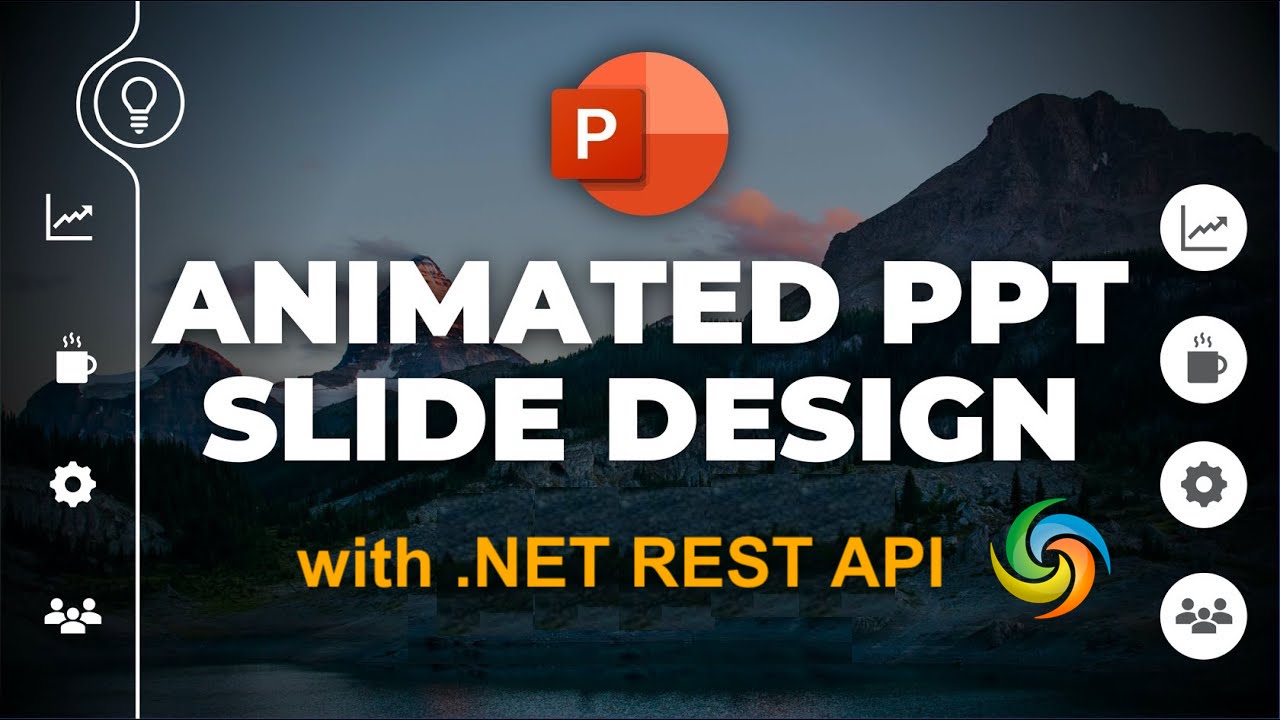
如何使用 .NET REST API 在 PowerPoint 中建立動畫。
在當今快節奏的世界中,提供引人入勝的演示對於有效傳達您的想法和吸引觀眾的注意力至關重要。動畫的使用是一種可以顯著增強 PowerPoint 簡報視覺吸引力的強大技術。動畫讓您的投影片栩栩如生,為您的內容增添流暢性、活力和專業感。無論您是想突出關鍵點、演示流程還是在幻燈片之間創建引人入勝的過渡,動畫在創建視覺上引人注目的簡報中都發揮著至關重要的作用。在本文中,我們將深入研究 PowerPoint 動畫的世界,並探索如何利用 .NET REST API 的功能。
適用於 PowerPoint 動畫的 .NET REST API
當涉及到在 PowerPoint 簡報中利用動畫的力量時,Aspose.Slides Cloud SDK for .NET 是一個可靠且功能豐富的解決方案。這個強大的 SDK 提供了一套全面的工具和功能,可以透過程式處理 PowerPoint 文件,包括輕鬆插入和管理動畫的能力。它使您能夠實現像素完美的結果,並提供令人驚嘆的視覺演示來吸引觀眾。
要開始使用此 SDK,我們需要先在 NuGet 套件管理器中搜尋“Aspose.Slides-Cloud”,然後按一下“新增套件”按鈕。此外,我們需要在雲端儀表板上建立一個帳戶,我們將在其中取得個人化的客戶憑證。
您可以考慮造訪快速入門,以了解有關如何透過雲端儀表板建立帳戶的所有詳細資訊。
使用 C# .NET 將動畫加入 PowerPoint
請使用以下程式碼片段將動畫新增至 PowerPoint 簡報中。
// 有關更多範例,請造訪 https://github.com/aspose-slides-cloud
// 從 https://dashboard.aspose.cloud/ 取得客戶端憑證
string clientSecret = "7f098199230fc5f2175d494d48f2077c";
string clientID = "ee170169-ca49-49a4-87b7-0e2ff815ea6e";
// 建立 SlidesApi 的實例
SlidesApi slidesApi = new SlidesApi(clientID, clientSecret);
// 輸入 PowerPoint 簡報的名稱
string sourcePPTX = "Inspirational bookmarks.pptx";
// 我們需要新增動畫的幻燈片索引
int slideIndex = 1;
// 建立一個 Effect 類別的對象,我們在其中定義動畫屬性
Effect dto = new Effect
{
Type = Effect.TypeEnum.Boomerang,
ShapeIndex = 1,
ParagraphIndex = 1,
RepeatCount = 2
};
// 呼叫 API 將動畫新增至 PowerPoint 簡報的第一張投影片
slidesApi.CreateAnimationEffect(sourcePPTX, slideIndex, dto);
// 讀取與新新增的動畫相關的屬性
SlideAnimation animation = slidesApi.GetAnimation(sourcePPTX, slideIndex, 1, 1);
Console.WriteLine(animation.MainSequence.Count); //1
下面給出了有關上述程式碼片段的詳細資訊。
SlidesApi slidesApi = new SlidesApi(clientID, clientSecret);
建立 SlidesApi 類別的對象,我們在其中傳遞客戶端憑證作為參數。
Effect dto = new Effect
{
Type = Effect.TypeEnum.Boomerang,
ShapeIndex = 1,
ParagraphIndex = 1,
RepeatCount = 2
};
建立一個 Effect 類別的實例,我們在其中定義動畫效果類型、形狀和需要套用動畫的段落索引。
slidesApi.CreateAnimationEffect(sourcePPTX, slideIndex, dto);
呼叫 API 將動畫新增至 PowerPoint 簡報的第一張投影片。
或者,我們建立了一個
SlideAnimation類別的實例,它使我們能夠讀取投影片動畫資訊。
您可以考慮從 Inspirational bookmarks.pptx 下載上述範例中使用的範例 PowerPoint 。
使用 cURL 指令在 PowerPoint 中插入動畫
我們也可以使用 cURL 指令和 Aspose.Slides Cloud API 來完成在 PowerPoint 中插入動畫的任務。 Aspose.Slides Cloud API 提供了一套全面的 RESTful 端點,讓我們可以對 PowerPoint 檔案執行各種操作,包括新增動畫。使用 cURL 命令,我們可以向 API 端點發出 HTTP 請求並與 Aspose.Slides 雲端服務互動。
請注意,使用這種方法使我們能夠靈活地將 PowerPoint 動畫功能整合到使用支援 cURL 的各種程式語言的應用程式或腳本中。現在,此方法的第一步是產生 JWT 存取權杖。因此,請執行以下命令:
curl -v "https://api.aspose.cloud/connect/token" \
-X POST \
-d "grant_type=client_credentials&client_id=bb959721-5780-4be6-be35-ff5c3a6aa4a2&client_secret=4d84d5f6584160cbd91dba1fe145db14" \
-H "Content-Type: application/x-www-form-urlencoded" \
-H "Accept: application/json"
現在,執行以下命令將「CurveUpDown」類型的動畫新增至 PowerPoint 的第一張投影片。
curl -v "https://api.aspose.cloud/v3.0/slides/{myPowerPoint.pptx}/slides/1/animation" \
-X PUT \
-H "accept: application/json" \
-H "authorization: Bearer {accessToken}" \
-H "Content-Type: application/json" \
-d "{ \"MainSequence\": [ { \"Type\": \"CurveUpDown\", \"Subtype\": \"None\", \"PresetClassType\": \"Entrance\", \"ShapeIndex\": 1, \"ParagraphIndex\": 1, \"TriggerType\": \"AfterPrevious\", \"Accelerate\": 0, \"AutoReverse\": true, \"Decelerate\": 0, \"Duration\": 0, \"RepeatCount\": 0, \"RepeatDuration\": 0, \"Restart\": \"Always\", \"Speed\": 1, \"TriggerDelayTime\": 0, \"RepeatUntilEndSlide\": true, \"RepeatUntilNextClick\": true, \"StopPreviousSound\": true } ], \"InteractiveSequences\": [ { \"Effects\": [ { \"Type\": \"CurveUpDown\", \"Subtype\": \"None\", \"PresetClassType\": \"Entrance\", \"ShapeIndex\": 1, \"ParagraphIndex\": 1, \"TriggerType\": \"AfterPrevious\", \"Accelerate\": 0, \"AutoReverse\": true, \"Decelerate\": 0, \"Duration\": 0, \"RepeatCount\": 0, \"RepeatDuration\": 0, \"Restart\": \"Always\", \"Speed\": 0, \"TriggerDelayTime\": 0, \"RepeatUntilEndSlide\": true, \"RepeatUntilNextClick\": true, \"StopPreviousSound\": true } ], \"TriggerShapeIndex\": 1 } ]}"
將「myPowerPoint.pptx」替換為雲端儲存中已有的輸入 PowerPoint 的名稱,並將「accessToken」替換為先前產生的 JWT 存取令牌。
結論
總而言之,在 PowerPoint 簡報中加入動畫可以增強其視覺衝擊力,並以動態和互動的方式吸引觀眾。無論您選擇使用 Aspose.Slides Cloud SDK for .NET 或使用 cURL 命令與 Aspose.Slides Cloud API,這兩種方法都提供了高效且靈活的方法來滿足此要求。
此外,Aspose.Slides Cloud SDK for .NET 提供了一套全面的功能和便捷的方法來以編程方式處理PowerPoint 動畫,而cURL 命令提供了一種與Aspose.Slides Cloud API 交互的通用且獨立於平台的方式。因此,立即創造引人入勝的視覺體驗,並提供更具影響力的演示。
有用的連結
相關文章
我們強烈建議您造訪以下部落格: