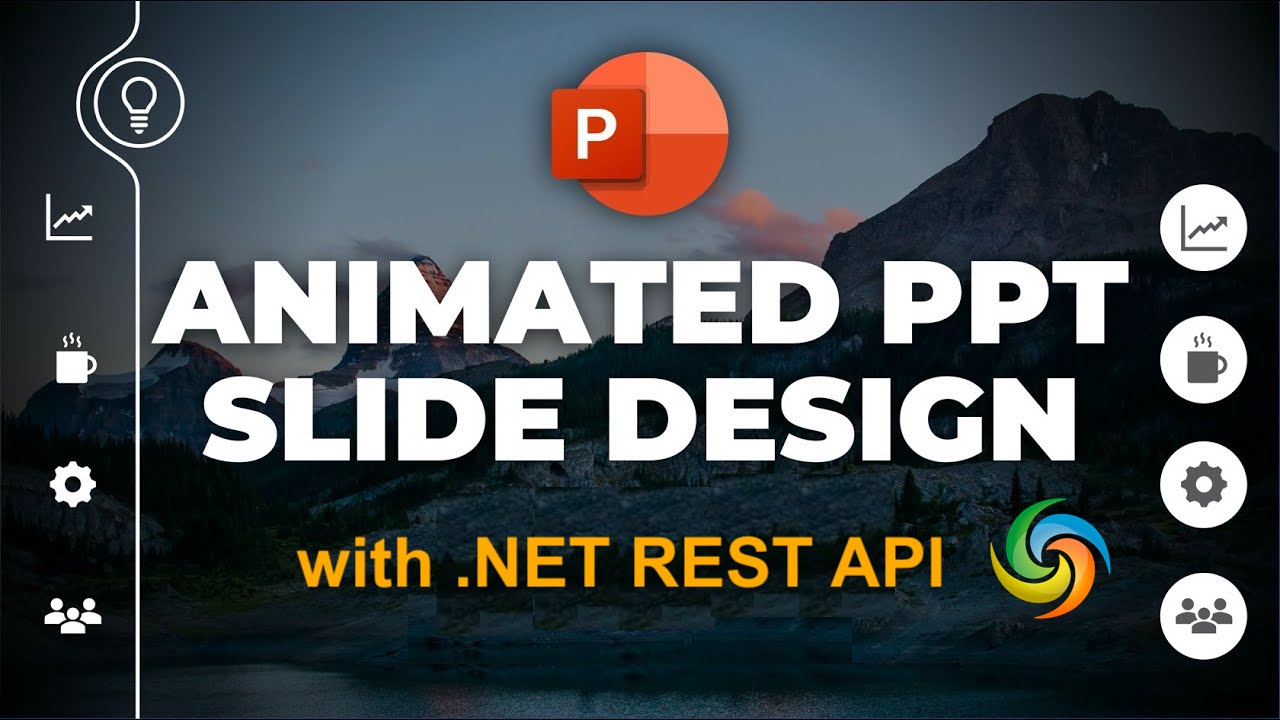
如何使用 .NET REST API 在 PowerPoint 中创建动画。
在当今快节奏的世界中,提供引人入胜的演示对于有效传达您的想法和吸引观众的注意力至关重要。动画的使用是一种可以显着增强 PowerPoint 演示文稿视觉吸引力的强大技术。动画使您的幻灯片栩栩如生,为您的内容增添流畅性、活力和专业感。无论您是想突出关键点、演示流程还是在幻灯片之间创建引人入胜的过渡,动画在创建视觉上引人注目的演示文稿中都发挥着至关重要的作用。在本文中,我们将深入研究 PowerPoint 动画的世界,并探索如何利用 .NET REST API 的功能。
用于 PowerPoint 动画的 .NET REST API
当谈到在 PowerPoint 演示文稿中利用动画的力量时,Aspose.Slides Cloud SDK for .NET 是一个可靠且功能丰富的解决方案。这个强大的 SDK 提供了一套全面的工具和功能,可以通过编程方式处理 PowerPoint 文件,包括轻松插入和管理动画的能力。它使您能够实现像素完美的结果,并提供令人惊叹的视觉演示来吸引观众。
要开始使用此 SDK,我们需要首先在 NuGet 包管理器中搜索“Aspose.Slides-Cloud”,然后单击“添加包”按钮。此外,我们需要在云仪表板上创建一个帐户,我们将在其中获取个性化的客户凭据。
您可以考虑访问快速入门,了解有关如何通过云仪表板创建帐户的所有详细信息。
使用 C# .NET 将动画添加到 PowerPoint
请使用以下代码片段将动画添加到 PowerPoint 演示文稿中。
// 有关更多示例,请访问 https://github.com/aspose-slides-cloud
// 从 https://dashboard.aspose.cloud/ 获取客户端凭据
string clientSecret = "7f098199230fc5f2175d494d48f2077c";
string clientID = "ee170169-ca49-49a4-87b7-0e2ff815ea6e";
// 创建 SlidesApi 的实例
SlidesApi slidesApi = new SlidesApi(clientID, clientSecret);
// 输入 PowerPoint 演示文稿的名称
string sourcePPTX = "Inspirational bookmarks.pptx";
// 我们需要添加动画的幻灯片索引
int slideIndex = 1;
// 创建一个 Effect 类的对象,我们在其中定义动画属性
Effect dto = new Effect
{
Type = Effect.TypeEnum.Boomerang,
ShapeIndex = 1,
ParagraphIndex = 1,
RepeatCount = 2
};
// 调用 API 将动画添加到 PowerPoint 演示文稿的第一张幻灯片
slidesApi.CreateAnimationEffect(sourcePPTX, slideIndex, dto);
// 读取与新添加的动画相关的属性
SlideAnimation animation = slidesApi.GetAnimation(sourcePPTX, slideIndex, 1, 1);
Console.WriteLine(animation.MainSequence.Count); //1
下面给出了有关上述代码片段的详细信息。
SlidesApi slidesApi = new SlidesApi(clientID, clientSecret);
创建 SlidesApi 类的对象,我们将客户端凭据作为参数传递到其中。
Effect dto = new Effect
{
Type = Effect.TypeEnum.Boomerang,
ShapeIndex = 1,
ParagraphIndex = 1,
RepeatCount = 2
};
创建一个 Effect 类的实例,我们在其中定义动画效果类型、形状和需要应用动画的段落索引。
slidesApi.CreateAnimationEffect(sourcePPTX, slideIndex, dto);
调用 API 将动画添加到 PowerPoint 演示文稿的第一张幻灯片。
或者,我们创建了一个
SlideAnimation类的实例,它使我们能够读取幻灯片动画信息。
您可以考虑从 Inspirational bookmarks.pptx 下载上述示例中使用的示例 PowerPoint 。
使用 cURL 命令在 PowerPoint 中插入动画
我们还可以使用 cURL 命令和 Aspose.Slides Cloud API 来完成在 PowerPoint 中插入动画的任务。 Aspose.Slides Cloud API 提供了一套全面的 RESTful 端点,允许我们对 PowerPoint 文件执行各种操作,包括添加动画。使用 cURL 命令,我们可以向 API 端点发出 HTTP 请求并与 Aspose.Slides 云服务交互。
请注意,使用这种方法使我们能够灵活地将 PowerPoint 动画功能集成到使用支持 cURL 的各种编程语言的应用程序或脚本中。现在,此方法的第一步是生成 JWT 访问令牌。因此,请执行以下命令:
curl -v "https://api.aspose.cloud/connect/token" \
-X POST \
-d "grant_type=client_credentials&client_id=bb959721-5780-4be6-be35-ff5c3a6aa4a2&client_secret=4d84d5f6584160cbd91dba1fe145db14" \
-H "Content-Type: application/x-www-form-urlencoded" \
-H "Accept: application/json"
现在,执行以下命令将“CurveUpDown”类型的动画添加到 PowerPoint 的第一张幻灯片。
curl -v "https://api.aspose.cloud/v3.0/slides/{myPowerPoint.pptx}/slides/1/animation" \
-X PUT \
-H "accept: application/json" \
-H "authorization: Bearer {accessToken}" \
-H "Content-Type: application/json" \
-d "{ \"MainSequence\": [ { \"Type\": \"CurveUpDown\", \"Subtype\": \"None\", \"PresetClassType\": \"Entrance\", \"ShapeIndex\": 1, \"ParagraphIndex\": 1, \"TriggerType\": \"AfterPrevious\", \"Accelerate\": 0, \"AutoReverse\": true, \"Decelerate\": 0, \"Duration\": 0, \"RepeatCount\": 0, \"RepeatDuration\": 0, \"Restart\": \"Always\", \"Speed\": 1, \"TriggerDelayTime\": 0, \"RepeatUntilEndSlide\": true, \"RepeatUntilNextClick\": true, \"StopPreviousSound\": true } ], \"InteractiveSequences\": [ { \"Effects\": [ { \"Type\": \"CurveUpDown\", \"Subtype\": \"None\", \"PresetClassType\": \"Entrance\", \"ShapeIndex\": 1, \"ParagraphIndex\": 1, \"TriggerType\": \"AfterPrevious\", \"Accelerate\": 0, \"AutoReverse\": true, \"Decelerate\": 0, \"Duration\": 0, \"RepeatCount\": 0, \"RepeatDuration\": 0, \"Restart\": \"Always\", \"Speed\": 0, \"TriggerDelayTime\": 0, \"RepeatUntilEndSlide\": true, \"RepeatUntilNextClick\": true, \"StopPreviousSound\": true } ], \"TriggerShapeIndex\": 1 } ]}"
将“myPowerPoint.pptx”替换为云存储中已有的输入 PowerPoint 的名称,并将“accessToken”替换为之前生成的 JWT 访问令牌。
结论
总之,在 PowerPoint 演示文稿中添加动画可以增强其视觉冲击力,并以动态和交互的方式吸引观众。无论您选择使用 Aspose.Slides Cloud SDK for .NET 还是使用 cURL 命令与 Aspose.Slides Cloud API,这两种方法都提供了高效且灵活的方法来满足此要求。
此外,Aspose.Slides Cloud SDK for .NET 提供了一套全面的功能和便捷的方法来以编程方式处理 PowerPoint 动画,而 cURL 命令提供了一种与 Aspose.Slides Cloud API 交互的通用且独立于平台的方式。因此,立即创造引人入胜的视觉体验,并提供更具影响力的演示。
有用的链接
相关文章
我们强烈建议访问以下博客: