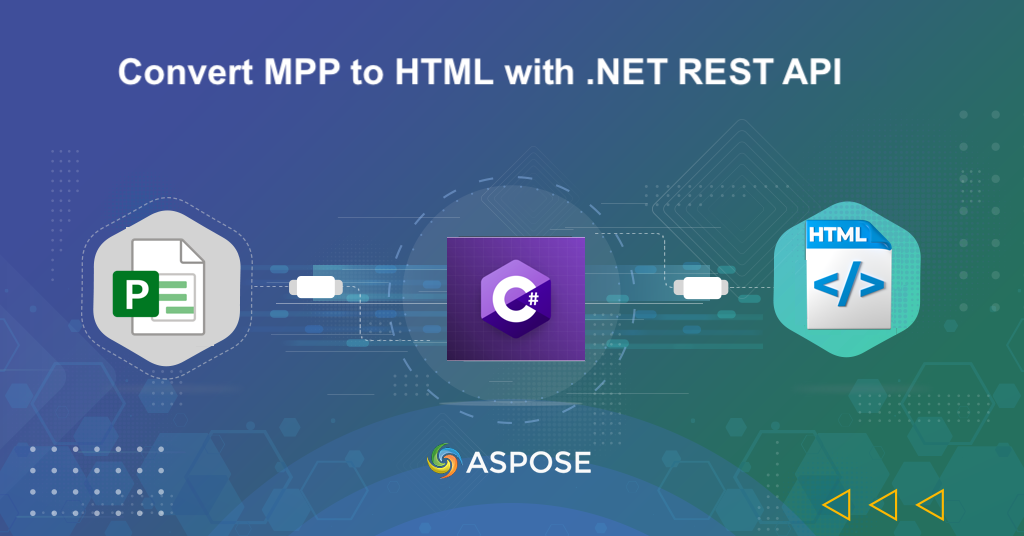
Convert MS Project (MPP) File to HTML with .NET REST API.
In today’s fast-paced project management landscape, teamwork and collaboration are essential. Microsoft Project (MPP) files serve as the backbone of project planning, containing vital information that guides teams towards success. However, when it comes to sharing, accessibility, and real-time collaboration, MPP files can sometimes fall short. That’s where the need for MPP to HTML conversion becomes evident. In this article, we will explore the compelling reasons behind this transformation and guide you through the process of transforming MPP files into HTML using .NET REST API. This conversion enables teams to interact with project data in a more dynamic, intuitive, and visually engaging way.
- Cloud SDK for MPP to HTML Conversion
- Convert MPP to HTML with C# .NET
- Export MPP to HTML using cURL Commands
Cloud SDK for MPP to HTML Conversion
Aspose.Tasks Cloud SDK for .NET is a robust and versatile tool designed to enhance your project management endeavors. With its comprehensive set of features, it enables you to manipulate, visualize, and collaborate on your Microsoft Project (MPP) files seamlessly. From extracting project data to creating insightful reports, one of its standout features is the ability to convert MPP files to HTML. So, unlock the potential of your project data and transform it into visually engaging, shareable HTML pages, all while harnessing the power of this remarkable SDK.
Please search Aspose.Tasks-Cloud in NuGet packages manager and click the Add Package button. This will add the SDK reference in your project. Secondly, obtain your client credentials from cloud dashboard.
In case you do not have an existing account, simply create a free account by following the instructions specified over quick start.
Convert MPP to HTML with C# .NET
Please follow the steps given below to perform MPP to HTML file conversion using C# .NET.
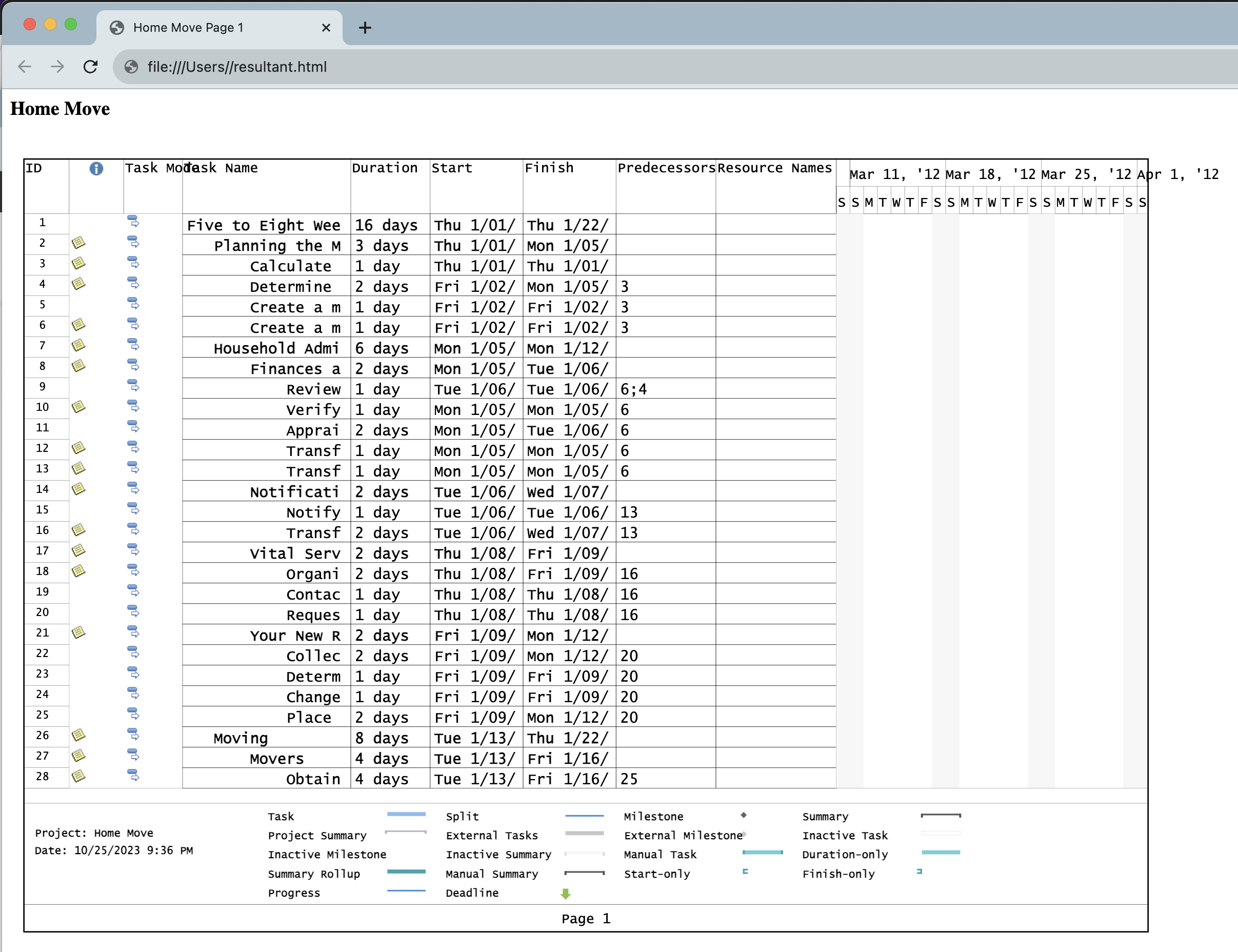
MPP to HTML conversion preview.
Given below are the quick details regarding above stated code snippet.
TasksApi tasksApi = new TasksApi(clientSecret, clientID);
Create an object of TasksApi class while passing client credentials as input arguments.
var request = new GetTaskDocumentWithFormatRequest();
Create a Request object to generate the MPP file in desired format.
request.Format = ProjectFileFormat.Html;
Specify the output format of file as HTML.
Stream response = tasksApi.GetTaskDocumentWithFormat(request);
Call the API to initiate MPP to HTML conversion operation. The method expects the input MPP to be available in cloud storage.
The sample MPP file used in the above example can be downloaded from Home move plan.mpp.
Export MPP to HTML using cURL Commands
We have learned that Aspose.Tasks Cloud is a versatile solution for managing Microsoft Project (MPP) files and offers a comprehensive set of capabilities. Furthermore, the flexibility and the ability of SDK to integrate with cURL commands makes the MPP to HTML conversion more efficient. Let’s further explore this feature to simplify the transformation of MPP files into web-friendly HTML format.
The first step in this approach is to generate a JWT access token using the following command:
curl -v "https://api.aspose.cloud/connect/token" \
-X POST \
-d "grant_type=client_credentials&client_id=163c02a1-fcaa-4f79-be54-33012487e783&client_secret=c71cfe618cc6c0944f8f96bdef9813ac" \
-H "Content-Type: application/x-www-form-urlencoded" \
-H "Accept: application/json"
Once we have the JWT token, please execute the following command to export MS Project (MPP) file to HTML format.
curl -X GET "https://api.aspose.cloud/v3.0/tasks/{sourceFile}/format?format=html&returnAsZipArchive=false" \
-H "accept: multipart/form-data" \
-H "authorization: Bearer <JWT Token>" \
-o resultant.html
Replace sourceFile with the name of input MPP document available in Cloud storage and, replace accessToken with JWT access token generated above.
Conclusion
In conclusion, we’ve explored two versatile methods for converting MPP files to HTML, each with its unique advantages. Aspose.Tasks Cloud for .NET offers a comprehensive and user-friendly SDK that simplifies the conversion process. On the other hand, we’ve also seen the efficiency and accessibility that cURL commands which make the conversion straightforward and efficient, ideal for those who prefer command-line solutions.
Whether you opt for the SDK’s user-friendly interface or the streamlined approach of cURL commands, you accomplish your goal of transforming your project data into a web-friendly format, promoting accessibility and collaboration.
Useful Links
Related Articles
We highly recommend visiting the following blogs: