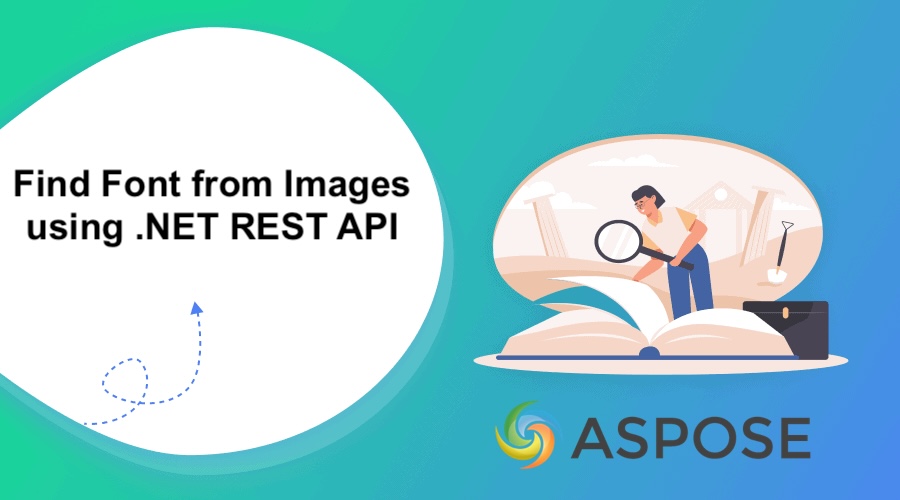Identifying fonts from an image can be essential for designers, developers, and typographers who need to replicate or analyze text styles. Whether you want to find font using image, identify font in a picture, or simply extract text from an image, our .NET Cloud SDK provides an accurate and efficient solution powered by advanced optical character recognition (OCR).
Optical Character Recognition API
Aspose.OCR Cloud SDK for .NET enables you to build intelligent OCR applications that can detect text and fonts from pictures or scanned images. This API enables you to automatically analyze an image, extract the embedded text, and determine the associated font information — making it a powerful image to text converter and optical character reader.
- The .NET REST API supports multiple languages, automatic text detection, skew correction, and font style recognition.
With this cloud-based API, you can perform:
- Text extraction from images
- Font recognition from photos
- Image preprocessing for better OCR accuracy
- Character and word bounding box extraction
Prerequisites
Before you begin finding fonts from an image, make sure you have:
- An active account on Aspose Cloud Dashboard.
- The Aspose.OCR Cloud SDK for .NET installed.
- A valid App SID and App Key for authentication.
Install the SDK using NuGet:
PM> NuGet\Install-Package Aspose.OCR-Cloud -Version 25.9.0
Find Font in a Picture using C#
Here’s how to use .NET Cloud SDK to find a font in a picture using C# .NET.
Step 1 – Initialize IdentifyFontApi instance.
IdentifyFontApi fontIdentificationApi = new IdentifyFontApi("CLIENT_ID", "CLIENT_SECRET");
Step 2 – Specify ResultType as Text.
OCRSettingsRecognizeFont recognitionSettings = new OCRSettingsRecognizeFont
{
ResultType = ResultType.Text
};
Step 3 – Specify image to perform OCR operation.
OCRRecognizeFontBody source = new OCRRecognizeFontBody(image, recognitionSettings);
Step 4 – Identify font details from image.
fontIdentificationApi.GetIdentifyFont(taskID);
The API response contains recognized font details such as font family and font style — allowing you to find font in a picture.
Free Online Font Finder
Before coding, you can try the Free Online Font Finder app — powered by Aspose.OCR Cloud. Simply upload an image, and it will analyze the picture to extract the text and identify the closest matching font.

Conclusion
In this article, we have explored the details on how to find font in a picture using .NET Cloud SDK. This intelligent API combines the capabilities of optical character recognition and font style detection, enabling you to accurately process scanned documents, screenshots, and photos containing text.
By automating font recognition and text extraction, you can enhance your design workflows, build smarter document management tools, and streamline your image to text converter projects.
Useful Links
❓ Frequently Asked Questions (FAQs)
Q1: Can I identify the font type used in an image with Aspose.OCR Cloud?
Yes. The API can detect and report font style, family, and size when recognizing text.
Q2: What if the image has multiple fonts?
Aspose.OCR Cloud analyzes text segments individually and can detect multiple fonts in a single image.
Q3: Is there a limit on image size for OCR?
No strict limits, but for optimal performance, use clear and high-resolution images under 50MB.
Q4: Can I use this API with scanned PDFs?
Yes. You can extract images from scanned PDFs first and then process them using Aspose.OCR Cloud.
Q5: How do I start using Aspose.OCR Cloud for free?
You can create a free trial account to get your API credentials instantly and begin exploring OCR and font recognition features.
Recommended Articles
We also recommend exploring: