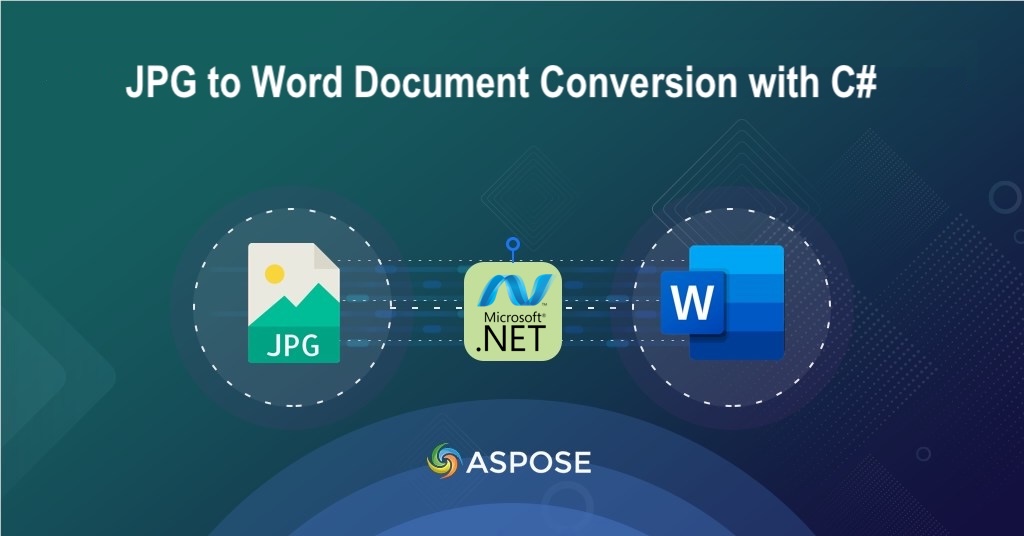In today’s digital landscape, where information is shared and stored across diverse platforms, converting JPG images to Word documents has become increasingly essential. Whether you’re digitizing printed papers, preserving scanned photos, or extracting text from image-based reports, this conversion process offers unmatched convenience and efficiency. In this article, we are going to explore the growing importance and key benefits of [JPG][] to Word document conversion and how you can streamline the image-to-Word conversion workflows.
Word Processing API
Harness the full potential of JPG to Word conversion with the Aspose.Words Cloud SDK for .NET. This robust and enterprise-grade REST API simplifies the image-to-document transformation process while delivering advanced capabilities for creating, editing, and managing Word files at scale.
In order to use the SDK, please integrate it into your project:
NuGet\Install-Package Aspose.Words-Cloud -Version 25.9.0
We also need to obtain personalized access credentials from Cloud dashboard.
Convert JPG to Word Document using C#
Let’s explore the details on how we can programmatically transform JPG images to Word DOC format using C# code snippet. Please note that in order to accomplish this requirement, we need to insert JPG images as drawing objects inside the Word document.
Step 1. - Create an instance of WordsApi.
WordsApi wordsApi = new WordsApi(new Configuration()
{
ClientId = clientID,
ClientSecret = clientSecret
});
Step 2. - Create a blank Word document to accommodate all elements (JPG images in this case).
CreateDocumentRequest createRequest = new CreateDocumentRequest("BlankDocument.docx", null, null);
wordsApi.CreateDocument(createRequest);
Step 3. - Create Drawing Object and specify word document section as 0, input image file and the name of resultant Word document.
DrawingObjectInsert requestDrawingObject = new DrawingObjectInsert();
InsertDrawingObjectRequest request = new InsertDrawingObjectRequest("input.docx", requestDrawingObject,
requestImageFile, "sections/0", null, null, null, null, null, "Resultant.docx", null, null);
Step 4. - Call the API to inset the drawing object.
wordsApi.InsertDrawingObject(request);
JPG to Word using cURL
Alternatively, you can leverage the combined power of Aspose.Words Cloud and cURL commands to achieve a seamless and efficient transformation of JPG images into Word (DOC) files. This integration offers a programmable and flexible approach to document conversion, enabling developers to automate workflows with ease.
Step 1. - Generate JWT Access token. The first step in this approach is to generate a JWT access token by executing the following command:
curl -v "https://api.aspose.cloud/connect/token" \
-X POST \
-d "grant_type=client_credentials&client_id=XXXXX-XXXXXXXXXX-ff5c3a6aa4a2&client_secret=XXXXXXXXXXXXXXX" \
-H "Content-Type: application/x-www-form-urlencoded" \
-H "Accept: application/json"
Step 2. - Generate a blank Word document:
curl -v -X PUT "https://api.aspose.cloud/v4.0/words/create?fileName=input.docx" \
-H "accept: application/json" \
-H "Authorization: Bearer <JWT Token>"
Step 3. - Insert the JPG images inside newly created Word Document.
curl -v -X POST "https://api.aspose.cloud/v4.0/words/{sourceFile}/sections/0/drawingObjects?destFileName={outputFile}" \
-H "accept: application/json" \
-H "Authorization: Bearer <Access_Token>" \
-H "Content-Type: multipart/form-data" \
-d {"drawingObject":"{ \"RelativeHorizontalPosition\": \"Margin\", \"Left\": 0, \"RelativeVerticalPosition\": \"Margin\", \"Top\": 0, \"Width\": 0, \"Height\": 0, \"WrapType\": \"Inline\"}","imageFile":{"Tulips.jpg"}}
Replace:
sourceFilewith blank Word document.outputFilewith resultant Word document.Access_Token- JWT access token generated above.
Free JPG to Word Document Converter
If you prefer a quick, no-code solution, you can also experience the power of Aspose.Words Cloud through its free online JPG to Word Converter. This web-based tool enables you to convert JPG images into editable Word documents instantly—without any installation or coding effort.

A preview of JPG to Word converter app.
Conclusion
In conclusion, converting JPG images to Word documents is a vital process for modern digital workflows, enabling users to repurpose, edit, and manage image-based content with ease. Both approaches (.NET SDK and cURL command) demonstrate the versatility and power of Aspose.Words Cloud in simplifying complex document conversion tasks while maintaining high fidelity, accuracy, and performance.
FAQs
-
Does Aspose.Words Cloud maintain the formatting and quality of the original image? Absolutely. The API ensures high fidelity during conversion, preserving layout, text accuracy, and embedded elements, resulting in a well-structured and editable Word document.
-
Is it possible to convert multiple JPG files to Word in a single operation? Yes. You can batch-process multiple JPG images using the Aspose.Words Cloud SDK for .NET by automating the upload and conversion workflow.
-
How secure is my data when using Aspose.Words Cloud? Aspose.Words Cloud prioritizes data security. All files are transmitted over secure SSL connections, and temporary files are automatically deleted from Aspose servers.
-
What formats are supported for output besides Word (DOC/DOCX)? In addition to Word, you can export JPG images to multiple formats such as PDF, RTF and HTML using the same API endpoints.
Useful Resources
Related Articles
We highly recommend visiting the following blogs: