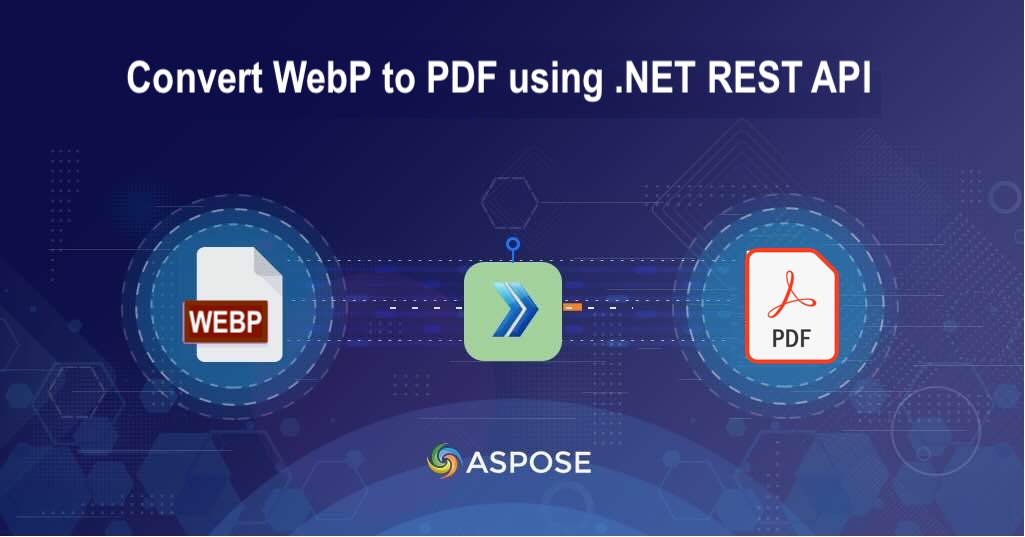WebP is a next-generation image format designed by Google that provides high compression efficiency with minimal quality loss. However, WebP images are not universally supported across devices and software. However, by converting WebP to PDF, you ensure compatibility, portability, and print-ready output—ideal for reports, portfolios, and document archives.
In this tutorial, you’ll learn how to convert WebP to PDF using Aspose.Imaging Cloud SDK for .NET, a REST API-based solution that handles all image processing on the cloud—no need to install any external libraries.
- REST Based Image Processing API
- Convert WebP to PDF using C# .NET
- Transform WebP to PDF using cURL Commands
REST Based Image Processing API
Aspose.Imaging Cloud SDK for .NET provides a simple and secure way to work with image files programmatically. It supports:
- Format conversions (WebP, PNG, JPG, TIFF, BMP etc.)
- Image resizing, cropping, and rotation
- Metadata editing and image analysis
- Cloud-based conversion — no heavy dependencies
In order to use the SDK, the first step is to install it in our solution.
NuGet\Install-Package Aspose.Imaging-Cloud -Version 25.4.0
The next step is to obtain client credentials details from Cloud Dashboard.
Convert WebP to PDF using C# .NET
Please follow the steps below to create your first WebP to PDF converter using C#.
Step 1 – Initialize the API
var config = new Configuration
{
ClientId = "YOUR_CLIENT_ID",
ClientSecret = "YOUR_CLIENT_SECRET"
};
var imagingApi = new ImagingApi(config);
Step 2 Upload the WebP File to Cloud Storage As the API expects the image to be already available in cloud storage, so please use the following code snippet to upload the input image.
using (var fileStream = File.OpenRead("input.webp"))
{
var uploadRequest = new UploadFileRequest("input.webp", fileStream);
imagingApi.UploadFile(uploadRequest);
}
Step 3 – Convert WebP to PDF Once the image has been uploaded, we can convert WebP image to PDF using the following code:
var request = new CreateConvertedImageRequest("sample.webp", "pdf");
var response = imagingApi.CreateConvertedImage(request);
// Save the converted file locally
using (var outputStream = File.Create("output.pdf"))
{
response.CopyTo(outputStream);
}
Transform WebP to PDF using cURL Commands
f you prefer direct REST calls, you can use cURL to achieve the same result.
Step 1 – Generate Access Token
curl -v "https://api.aspose.cloud/connect/token" \
-X POST \
-d "grant_type=client_credentials&client_id=XXXXXX-XXXXX-XXXX-XXXXX-ff5c3a6aa4a2&client_secret=XXXXXXXXXXXX" \
-H "Content-Type: application/x-www-form-urlencoded" \
-H "Accept: application/json"
Step 2 – Convert WebP to PDF
Execute the following command to perform the WebP to PDF conversion.
curl -v -X GET "https://api.aspose.cloud/v3.0/imaging/input.webp/convert?format=pdf" \
-H "accept: application/json" \
-H "authorization: Bearer <JWT_Token>" \
-o "Output.pdf"
Free Online WebP to PDF Converter
Want to test it before coding? Try the free WebP to PDF Online Converter powered by Aspose.Imaging Cloud — no installation needed!

Conclusion
In this article, you learned how to convert WebP images to PDF files using C# .NET and Aspose.Imaging Cloud SDK. We covered topics like Uploading WebP files to cloud storage, Converting WebP to PDF using the REST API and performed conversions with both C# and cURL commands.
Related Articles
Please visit the following links to learn more about: