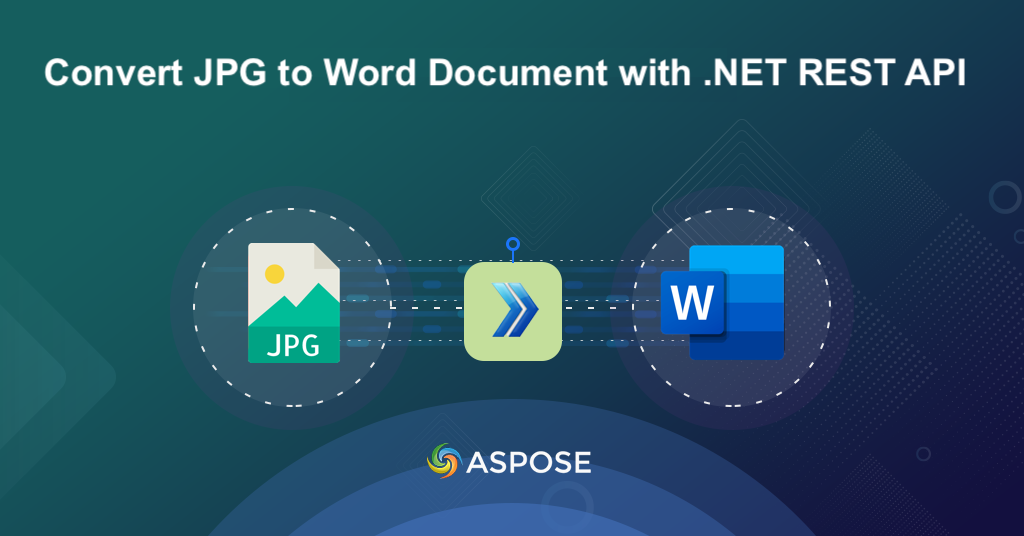
Convert JPG to Word documents with .NET REST API.
In our digital world, where information flows seamlessly across platforms, the need to convert JPG images to Word documents has become a pivotal necessity. Imagine you have a stack of printed documents, an old family photo album, or even an important report saved as JPG images. So in this article, we are going to delve into the compelling need and undeniable advantages of JPG to Word documents conversion, shedding light on how this transformation empowers individuals, businesses to unlock and utilize the Image to Word conversion.
- REST API to Word Document Generation
- Convert JPG to Word Document in C# .NET
- JPG to DOC using cURL Commands
REST API to Word Document Generation
Unlock the potential of ‘JPG to Word’ conversion in a remarkably simple manner using Aspose.Words Cloud SDK for .NET. This versatile REST API not only streamlines the transformation process but also offers a myriad of other benefits that elevate the entire experience of generating and processing Word documents.
In order to add the .NET REST reference in project, please search Aspose.Words-Cloud in NuGet packages manager and click the Add Package button. Furthermore, please visit cloud dashboard and obtain your personalized client credentials.
Convert JPG to Word Document in C# .NET
This section explains the details on how to convert JPG to Word C# .NET.
Now, let’s explore some details regarding above stated code snippet.
var config = new Configuration { ClientId = clientID, ClientSecret = clientSecret };
WordsApi wordsApi = new WordsApi(config);
Firstly, we have created an instance of WordsApi class while passing the client credentials as arguments.
CreateDocumentRequest createRequest = new CreateDocumentRequest("input.docx", null, null);
wordsApi.CreateDocument(createRequest);
Now we have created a blank Word document named input.docx.
DrawingObjectInsert requestDrawingObject = new DrawingObjectInsert();
Create a Drawing object and set its top & left margin to 0. Also, in order for JPG to cover the whole page dimensions, set the height and width value to 0.
InsertDrawingObjectRequest request = new InsertDrawingObjectRequest("input.docx", requestDrawingObject,
sourceImage, "sections/0", null, null, null, null, null, "Resultant.docx", null, null);
Create an InsertDrawingObject request object where we pass the input blank Word document name, input JPG image stream, word document section information as 0 and the name of resultant Word document.
wordsApi.InsertDrawingObject(request);
Finally, call the API to place the image inside a Word document and save the output file to cloud storage.
JPG to DOC using cURL Commands
As an alternative, you may experience the seamless transformation of JPG images to Word DOC files using the dynamic combination of Aspose.Words Cloud and cURL commands. As the cURL commands provide a user-friendly and programmable method to initiate the conversion, Aspose.Words Cloud adds a layer of sophistication to the process. Therefore, this integration not only simplifies the ‘Image into Word’ conversion, but also brings an array of other benefits to enhance your Word document management process.
The first step in this approach is to generate a JWT access token by executing the following command:
curl -v "https://api.aspose.cloud/connect/token" \
-X POST \
-d "grant_type=client_credentials&client_id=bb959721-5780-4be6-be35-ff5c3a6aa4a2&client_secret=4d84d5f6584160cbd91dba1fe145db14" \
-H "Content-Type: application/x-www-form-urlencoded" \
-H "Accept: application/json"
Once we have the JWT token, please execute the following command to generate a blank Word document.
curl -v -X PUT "https://api.aspose.cloud/v4.0/words/create?fileName=input.docx" \
-H "accept: application/json" \
-H "Authorization: Bearer <JWT Token>"
The next step is to insert the image inside the newly created Word document.
curl -v -X POST "https://api.aspose.cloud/v4.0/words/{sourceFile}/sections/0/drawingObjects?destFileName={outputFile}" \
-H "accept: application/json" \
-H "Authorization: Bearer <JWT Token>" \
-H "Content-Type: multipart/form-data" \
-d {"drawingObject":"{ \"RelativeHorizontalPosition\": \"Margin\", \"Left\": 0, \"RelativeVerticalPosition\": \"Margin\", \"Top\": 0, \"Width\": 0, \"Height\": 0, \"WrapType\": \"Inline\"}","imageFile":{"Tulips.jpg"}}
Simply replace sourceFile with the name of input blank Word document created in the previous step. Also, replace outputFile with the name of the resultant Word document to be generated.
Conclusion
We have learned that the conversion from JPG images to Word documents is an essential capability in our digital age. It unlocks a world of possibilities for content management and editing. In this article, we have explored two dynamic approaches to achieve this transformation: one harnessing the Aspose.Words Cloud SDK for .NET, and the other leveraging the power of Aspose.Words Cloud with cURL commands.
Both approaches ultimately bridge the gap between static images and vibrant Word documents, enhancing the way we manage, edit, and share digital content. Whether you prefer the sophistication of the SDK or the simplicity of cURL commands, both pathways offer a transformative solution to develop a ‘JPG picture to Word converter’.
Useful Links
Related Articles
We highly recommend visiting the following blogs: