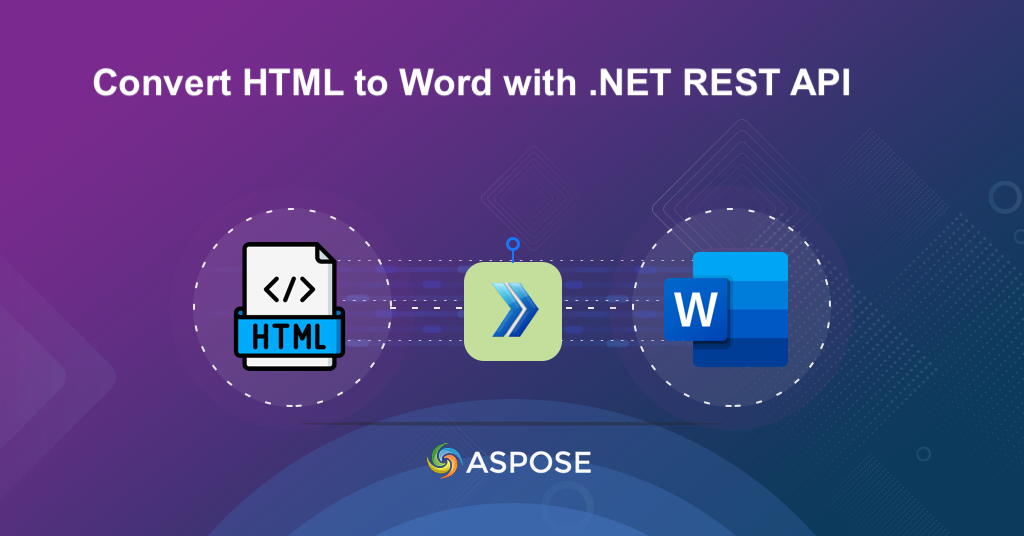
Convert HTML to Word documents with .NET REST API.
The ability to swiftly and accurately convert HTML documents into Word documents has become an indispensable asset for businesses and individuals alike. Whether you’re a content creator, a web developer, or a business professional, the need to bridge the gap between web content and print-ready documents is paramount. This article delves into the compelling reasons behind the growing demand for HTML to Word DOC conversion using .NET REST API.
- .NET Cloud SDK for HTML to DOC Conversion
- Convert HTML to Word Document in C# .NET
- HTML to DOCX using cURL Commands
.NET Cloud SDK for HTML to DOC Conversion
Harness the power of Aspose.Words Cloud SDK for .NET to effortlessly convert HTML documents to Word format (DOC). Beyond the conversion, this versatile tool offers a range of capabilities to enhance your document management workflows. With this dynamic REST API, you can seamlessly bridge the gap between web content and print-ready Word documents, unlocking new possibilities for content creation and management.
Please search Aspose.Words-Cloud in NuGet packages manager and click the Add Package button. This will add the SDK reference in your .NET application. Furthermore, you also need to visit cloud dashboard, to obtain your personalized client credentials.
Convert HTML to Word Document in C# .NET
Let’s explore the code snippet and related details on how we can seamlessly convert an HTML to DOCX format.
Given below is an explanation of the above stated code snippet.
var config = new Configuration { ClientId = clientID, ClientSecret = clientSecret };
WordsApi wordsApi = new WordsApi(config);
Firstly, we have created an instance of WordsApi class while passing the client credentials as arguments.
wordsApi.UploadFile(new UploadFileRequest(sourceHTML,"input.html"));
Upload the content of HTML file loaded in stream instance to cloud storage.
GetDocumentWithFormatRequest request = new GetDocumentWithFormatRequest("input.html", "DOC", outPath:"resultant.doc");
Create Document conversion request where we provide the name of input HTML file available in cloud storage, resultant format as DOC and resultant file name as arguments.
wordsApi.GetDocumentWithFormat(request);
Call the API to save HTML as DOC format and save the output to cloud storage.
HTML to DOCX using cURL Commands
You may also experience the seamless conversion of HTML to Word (DOC) with the dynamic duo of Aspose.Words Cloud and the simplicity of cURL commands. This powerful combination not only simplifies the conversion process but also offers a command-line-driven approach, ensuring accessibility for a wide range of users. With cURL commands, you can orchestrate the conversion directly from your terminal, automating the process effortlessly.
The first step in this approach is to generate a JWT access token by executing the following command:
curl -v "https://api.aspose.cloud/connect/token" \
-X POST \
-d "grant_type=client_credentials&client_id=bb959721-5780-4be6-be35-ff5c3a6aa4a2&client_secret=4d84d5f6584160cbd91dba1fe145db14" \
-H "Content-Type: application/x-www-form-urlencoded" \
-H "Accept: application/json"
Once we have the JWT token, please execute the following command to convert HTML to DOCX format.
curl -v -X GET "https://api.aspose.cloud/v4.0/words/{sourceFile}?format=DOCX&outPath={resultantFile}" \
-H "accept: application/octet-stream" \
-H "Authorization: Bearer <JWT Token>"
Simply replace sourceFile with the name of input HTML and resultantFile with the name of output Word document which you need to store in cloud storage.
Conclusion
In conclusion, the conversion of HTML to Word (DOC) documents offers two distinct yet equally efficient pathways, each tailored to different preferences and technical requirements. The first approach, utilizing the .NET REST API, provides a comprehensive solution with a wide range of capabilities beyond conversion. And the second approach features Aspose.Words Cloud and cURL commands, delivering an accessible and efficient command-line-driven option, suitable in scenarios where you prefer a terminal-based workflow.
Useful Links
Related Articles
We highly recommend visiting the following blogs: