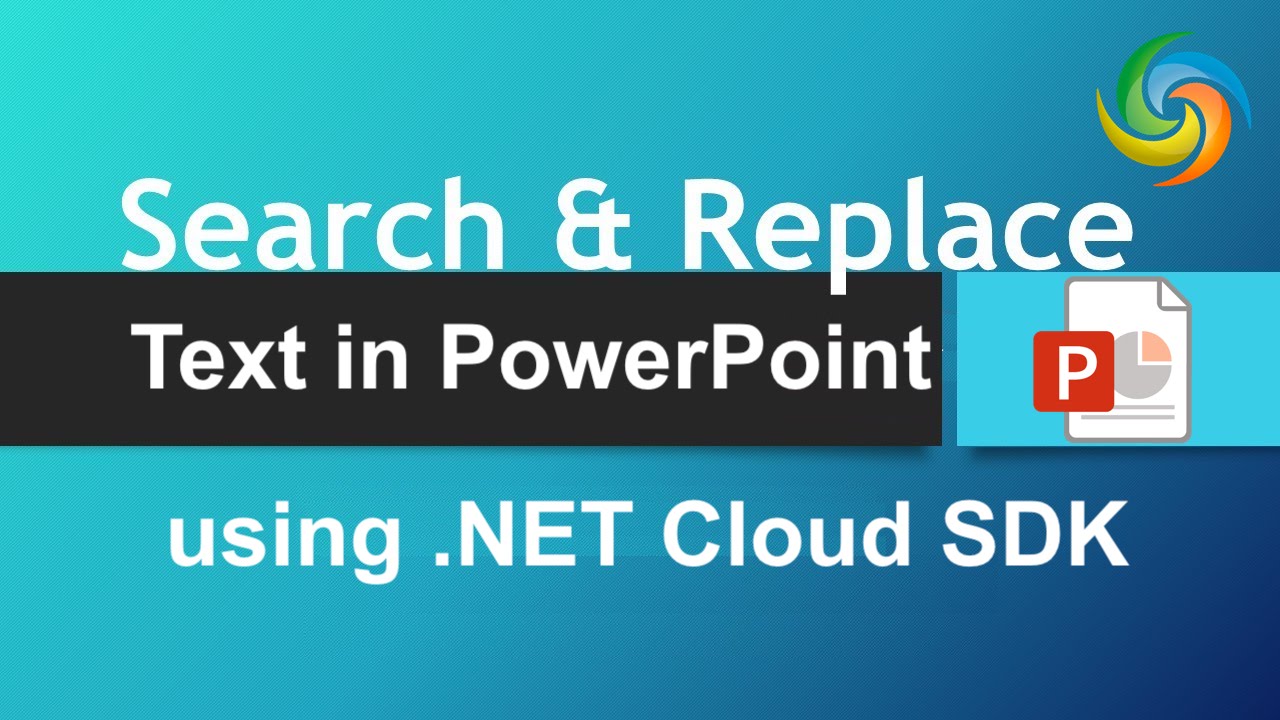
How to Search and Replace text in PowerPoint presentation using .NET Cloud SDK.
The ability to efficiently search and replace text in PowerPoint presentations is essential for content management, editing, and customization. Whether you’re a business professional updating client presentations, a designer making design tweaks, or a content creator rebranding materials, the need to quickly find and replace specific text elements cannot be overstated. In this article, we are going to explore the need for efficient text search and replace capability in PowerPoint file using .NET Cloud SDK.
- Cloud SDK to Replace PowerPoint Presentation Text
- Replace Text in PowerPoint File using C# .NET
- Search and Replace Text in PowerPoint Presentation using cURL Commands
Cloud SDK to Replace PowerPoint Presentation Text
When it comes to searching and replacing text in PowerPoint presentations, Aspose.Slides Cloud SDK for .NET offers a comprehensive and intuitive solution. With its powerful set of features. This SDK enables you to perform advanced text search and replace operations within a specific slide or throughout the entire presentation. Whether you need to find and replace specific words, phrases, or entire text strings, Aspose.Slides Cloud SDK provides the necessary methods and functionalities to accomplish this task seamlessly.
Now, in order to use the SDK, we need to search Aspose.Slides-Cloud in NuGet packages manager and click the Add Package button. In case you do not have an existing account over cloud dashboard, simply create a free account by following the instructions specified over quick start.
Replace Text in PowerPoint File using C# .NET
The following code snippet shows a simple API call enabling you to perform search and replace text operation within a PowerPoint presentation.
Now let’s develop our understanding about the above stated code snippet.
SlidesApi slidesApi = new SlidesApi(clientID, clientSecret);
Create an object of SlidesApi class where we pass the client credentials as arguments.
slidesApi.ReplacePresentationText(sourcePPTX, oldValue, newValue, null);
Call the API to perform text search and replace operation online. After successful completion, the resultant PowerPoint presentation is then saved to the same cloud storage.
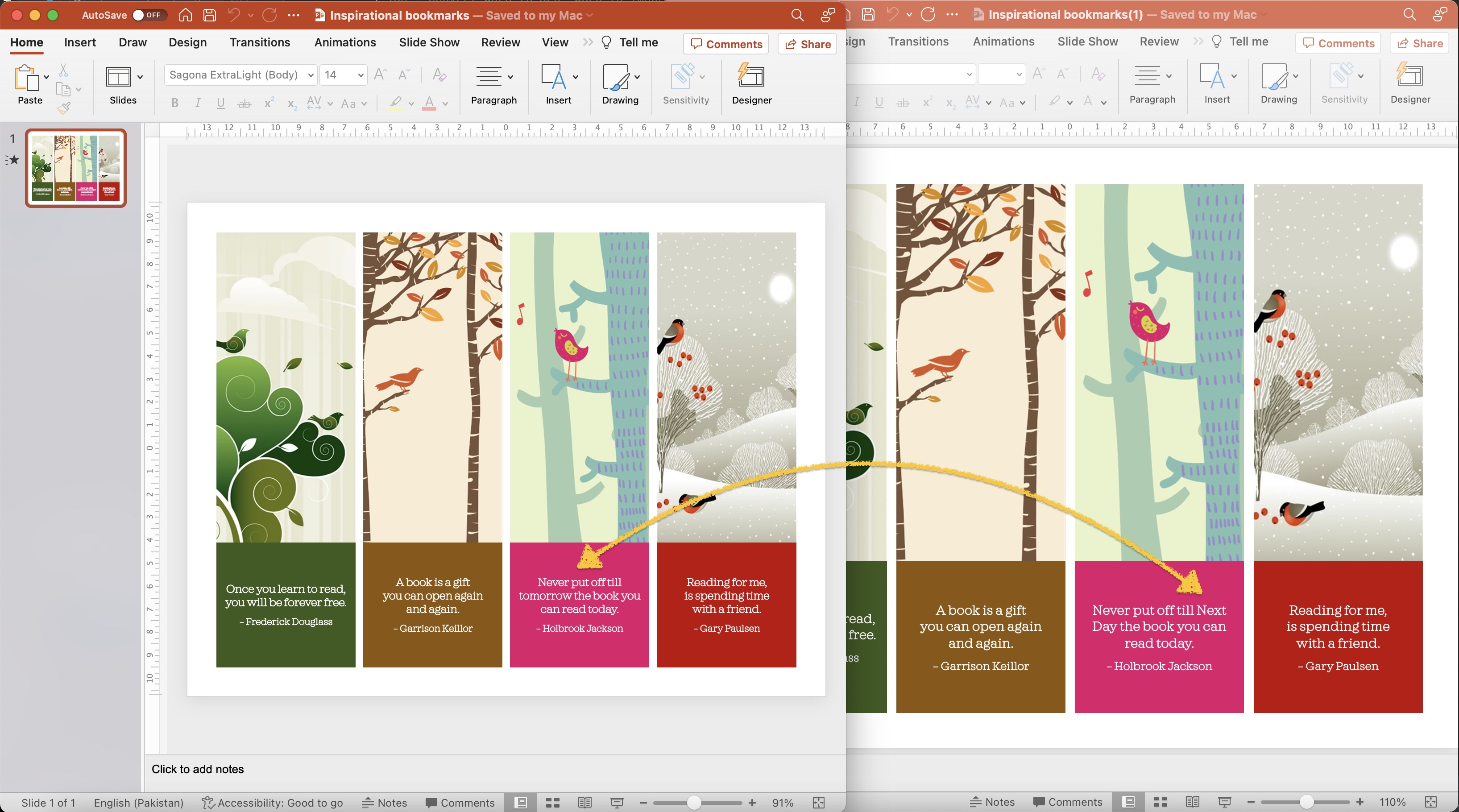
Preview of text replace operation in PowerPoint presentation.
The sample PowerPoint PPTX used in the above example can be downloaded from Inspirational bookmarks.pptx.
Search and Replace Text in PowerPoint Presentation using cURL Commands
Another alternative to fulfill the search and replace text feature is by leveraging cURL commands. With cURL, you can interact with Aspose.Slides Cloud API directly through HTTP requests, providing a flexible and accessible option for text manipulation in PowerPoint presentations. By constructing the appropriate API endpoint and including the necessary parameters, you can send cURL commands to search and replace text in PowerPoint slides.
The first step in this approach is to generate a JWT access token. So, please execute the following command:
curl -v "https://api.aspose.cloud/connect/token" \
-X POST \
-d "grant_type=client_credentials&client_id=bb959721-5780-4be6-be35-ff5c3a6aa4a2&client_secret=4d84d5f6584160cbd91dba1fe145db14" \
-H "Content-Type: application/x-www-form-urlencoded" \
-H "Accept: application/json"
Now, execute the following command to replace a word Reading with Study in PowerPoint presentation.
curl -v "https://api.aspose.cloud/v3.0/slides/{inputPPTX}/replaceText?oldValue=Reading&newValue=Study&ignoreCase=true" \
-X POST \
-H "accept: application/json" \
-H "authorization: Bearer {accessToken}" \
-d {}
Replace inputPPTX with the name of an input PowerPoint file already available in cloud storage, and accessToken with JWT access token generated above.
If you need to replace the text in a particular slide, then please try using the ReplaceSlideText API.
Conclusion
In conclusion, the ability to search and replace text in PowerPoint presentations is a crucial feature for efficient content management and customization. Whether you choose to utilize the comprehensive capabilities of the Aspose.Slides Cloud SDK for .NET or leverage cURL commands, both approaches offer powerful solutions for automating the search and replace process. With these tools at your disposal, you can streamline your workflow, save valuable time, and ensure consistency and accuracy in your PowerPoint presentations.
Useful Links
Related Articles
We highly recommend visiting the following blogs: