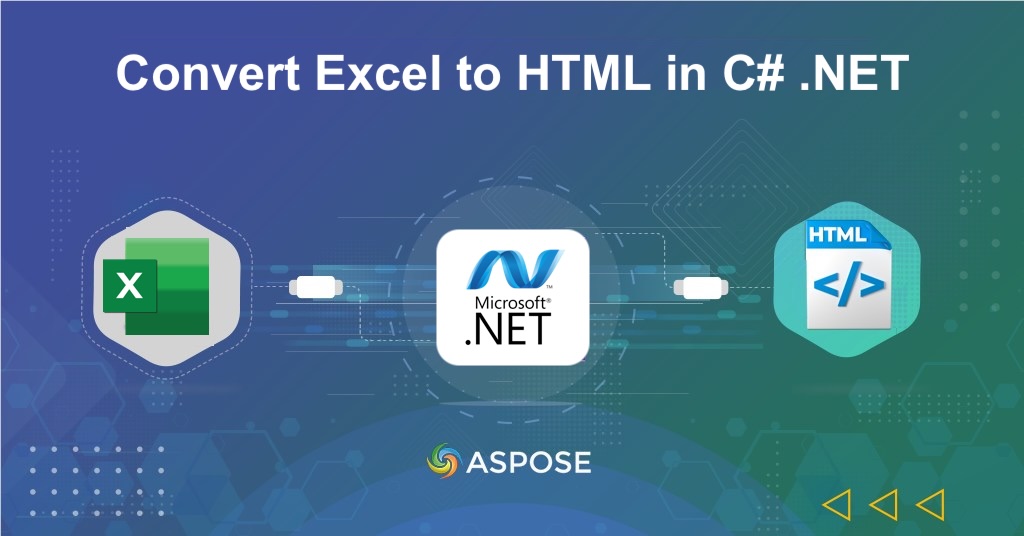Excel spreadsheets often contain valuable data and reports that teams want to share online. By converting Excel files to HTML format, users can open and view Excel sheets in a web browser without installing Microsoft Excel. In this article, we are going to explore the details on how we can automate the Excel to HTML conversion process so that we can view Excel workbook online or embed spreadsheets in web pages.
Excel to HTML Conversion API
Aspose.Cells Cloud SDK for .NET provides powerful features for converting, viewing, and rendering Excel workbooks in different formats. It allows you to convert XLS or XLSX files to HTML while maintaining layout, formatting, and style fidelity. The converted HTML can be used for online Excel view or integration into websites and dashboards.
Installation
You can install the SDK using NuGet Package Manager:
Install-Package Aspose.Cells-Cloud
Then initialize your API client using your Client ID and Client Secret from the Aspose Cloud Dashboard. More information can be found in quick start article.
Convert Excel to HTML in C#
The following steps demonstrate how we can convert Excel to HTML and create an online Excel view using C# .NET code snippet.
Step 1: - Create an object of CellsApi where we pass client credentials as argument.
CellsApi api = new CellsApi(clientId,clientSecret);
Step 2: Upload the Excel Workbook to Cloud Storage.
UploadFileRequest request = new UploadFileRequest("input.xlsx", "input.xlsx", null);
cellsInstance.UploadFile(request);
Step 3: Create an instance of SaveOptions and define HTML as output format.
SaveOptions saveOptions = new SaveOptions();
saveOptions.SaveFormat = "CSV";
Step 4: Save Excel as HTML using PostWorkbookSaveAs(…).
var response = cellsInstance.PostWorkbookSaveAs(convert);
- ✅ The above code converts an Excel workbook to HTML format that can be opened in any browser for online Excel viewing.
Convert XLSX to HTML using cURL
You can also use cURL commands to perform Excel to HTML conversion through Aspose.Cells Cloud REST API.
Step 1: Obtain Access Token
curl -v "https://api.aspose.cloud/connect/token" \
-X POST \
-d "grant_type=client_credentials&client_id=XXXXXXX-b195-426c-85f7-XXXXXXXX&client_secret=XXXXXXXXXXXXXXXXXXXXXXXXX" \
-H "Content-Type: application/x-www-form-urlencoded" \
-H "Accept: application/json"
- The response will include an
ACCESS_TOKENwhich you’ll use for authorization.
Step 2: Convert Excel File to HTML Use the following cURL command to convert your Excel workbook (Sample.xlsx) to CSV format:
curl -X 'POST' \
'https://api.aspose.cloud/v3.0/cells/{sourceFile}/SaveAs?newfilename={myResultant}&isAutoFitRows=false&isAutoFitColumns=false&storageName=internal&checkExcelRestriction=false' \
-H 'accept: application/json' \
-H 'authorization: Bearer {ACCESS_TOKEN}' \
-H 'Content-Type: application/json' \
-d '{
"SaveFormat": "html"
}'
Explanation:
PUT /cells/convert?format=HTML— specifies the output format to be HTML.file=@/path/to/input.xlsx— specified the local Excel file in cloud storage.- While using
-dparameter, we save the output as HTML.
Free XLS to HTML Converter
If you prefer a web-based solution, try our free Excel to HTML Converter. It enables you to upload Excel workbooks and view them directly in your browser — a quick way to open Excel files online without installing software.

Conclusion
With Aspose.Cells Cloud SDK for .NET, converting Excel workbooks into HTML becomes fast and effortless. It’s the best way to view Excel spreadsheets online, share interactive reports, or embed Excel data on websites.
Useful Links
Related Articles
Please visit the following links to learn more about:
- Convert PDF to Text in C#
- Compress Excel Files and Optimize Workbook Size in C# .NET
- Convert XML to CSV in C#
Frequently Asked Questions (FAQs)
- Can I open Excel files online after conversion?
- Yes. The HTML output can be opened in any web browser, allowing an instant online Excel view.
- Will the formulas and styles remain intact?
- Yes. Aspose.Cells Cloud preserves all calculations, charts, and formatting in the converted HTML file.
- Does it support password-protected Excel files?
- Yes. You can specify the password in the request to convert protected files.
- Can I perform bulk Excel to HTML conversions?
- Yes. You can automate multiple conversions by iterating through a folder of Excel files in your cloud storage.