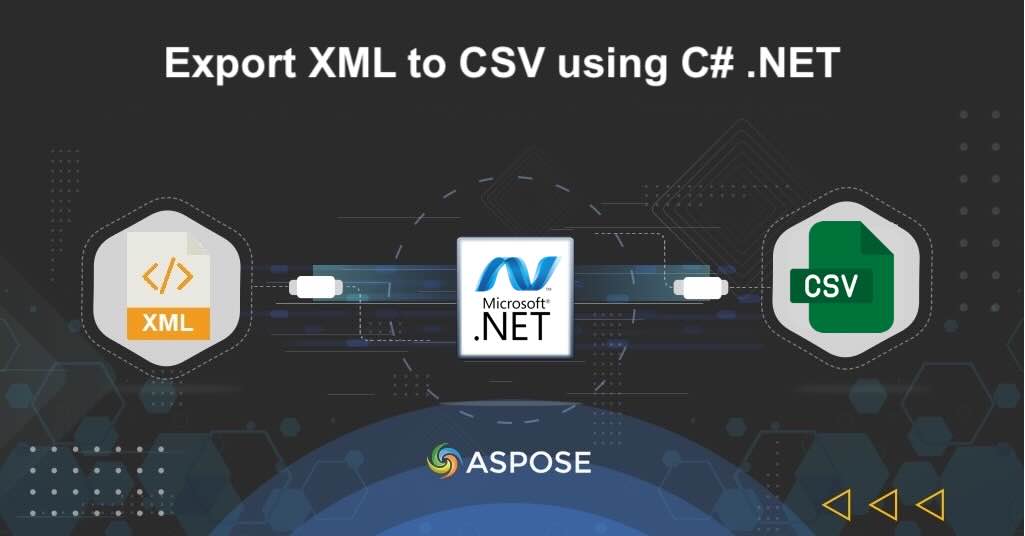In today’s data-driven applications, XML (Extensible Markup Language) remains a widely used format for storing and exchanging structured information. However, when it comes to data analytics, reporting, or importing into spreadsheet tools, CSV (Comma-Separated Values) is often the preferred format due to its simplicity, compatibility, and ease of processing.
Also, by converting an XML to CSV, developers can streamline data workflows, reduce file complexity, and ensure faster integration with business intelligence tools, relational databases, and spreadsheet applications.
XML to CSV Conversion API for .NET
The Aspose.Cells Cloud SDK for .NET provides a secure and efficient way to export XML data into CSV format. With just a few API calls, you can upload XML files, apply export settings, and retrieve CSV output without the need for manual parsing or complex transformations.
Setup Aspose.Cells Cloud SDK for .NET
To get started, install the SDK from NuGet using the following command:
nuget install Aspose.Cells-Cloud
You’ll also need authentication credentials. Create a free account on the Aspose.Cloud dashboard and get your Client ID and Client Secret. For further details, please visit quick start article.
Convert XML to CSV in C#
Here’s how you can convert XML to CSV in your .NET application:
CellsApi api = new CellsApi(clientId,clientSecret);
Create an instance of CellsApi while providing client credentials as input arguments.
api.uploadFile("input.xml", file, "internal");
Upload the input XML file to the cloud storage using uploadFile(…) method.
File response = api.cellsWorkbookGetWorkbook(name, null ,"CSV",
null, null, null, "internal", "myResultant.csv", "internal", null);
Finally, call the method cellsWorkbookGetWorkbook(…) to initiate the XML to CSV conversion.
Transform XML to CSV using cURL
The Aspose.Cells Cloud API also supports XML to CSV conversion through cURL, making it easy to integrate into scripts and automation workflows. It enables you to implement command-line approach to automate XML to JSON conversion without complex coding.
Step 1.. Generate JWT Token:
curl -v "https://api.aspose.cloud/connect/token" \
-X POST \
-d "grant_type=client_credentials&client_id=XXXXXXX-XXXXXX-XXXXXX-be54-33012487e783&client_secret=c71cfe618cc6c0944f8f96bdef9813ac" \
-H "Content-Type: application/x-www-form-urlencoded" \
-H "Accept: application/json"
Step 2. Upload XML File:
curl -X PUT "https://api.aspose.cloud/v3.0/cells/storage/file/data.xml" \
-H "accept: application/json" \
-H "authorization: Bearer <JWT_TOKEN>" \
-F "file=@data.xml"
Step 3. Transform XML to CSV
Please execute the following command to export an XML to CSV and save the resultant file in cloud storage.
curl -v "https://api.aspose.cloud/v3.0/cells/{mySourceFile}?format=CSV&isAutoFit=false&onlySaveTable=false&outPath={myResultantFile}" \
-X GET \
-H "accept: application/json" \
-H "authorization: Bearer {accessToken}"
If you prefer saving the resultant CSV on local drive, then please try using the following command:
curl -v "https://api.aspose.cloud/v3.0/cells/{mySourceFile}?format=CSV&isAutoFit=false&onlySaveTable=false" \
-X GET \
-H "accept: application/json" \
-H "authorization: Bearer {accessToken}" \
-o "myResultantFile"
Replace:
mySourceFilewith input XML filemyResultantFilewith resultant CSVaccessTokenwith Access Token generated above.
Free Online XML to CSV Converter
If you prefer a no-code approach, try our Free XML to CSV Converter to instantly convert your XML files to CSV format directly in your browser.

Online Free XML to CSV converter App.
Conclusion
Converting XML to CSV with the Aspose.Cells Cloud SDK for .NET offers a fast, reliable, and scalable way to handle structured data transformation. Whether you’re building an enterprise reporting system, integrating with analytics platforms, or automating data migration, this API ensures accuracy, compatibility, and performance. With both C# SDK and cURL options, you can choose the approach that best fits your workflow.
Helpful Links
Related Articles
You may consider visiting the following blog posts to learn more about: