
No Adobe Acrobat or other software download and installation is required and perform all the PDF processing in the Cloud.
- PDF Manipulation Cloud SDK
- Search and Replace Text using Python
- Search and Replace Text using cURL Command
PDF Manipulation Cloud SDK
Aspose.PDF Cloud is a robust SDK providing a wide range of features to efficiently handle PDF files and streamline your document processing tasks. One of the standout capabilities of this SDK is the ability to search and replace text within PDF documents. Let’s dive in and harness the full potential of Aspose.PDF Cloud SDK for Python to revolutionize your PDF editing workflow.
So, the first step in using the API is the installation of Cloud SDK which is freely available for download over PIP and GitHub repository. Simply execute the following command on the terminal/command prompt to install the latest version of SDK on the system.
pip install asposepdfcloud
MS Visual Studio
When using Visual Studio, you may also add the reference in your Python project within the Visual Studio project. Please search asposepdfcloud as a package under the Python environment window. Please follow the steps numbered in the image below to complete the installation process.
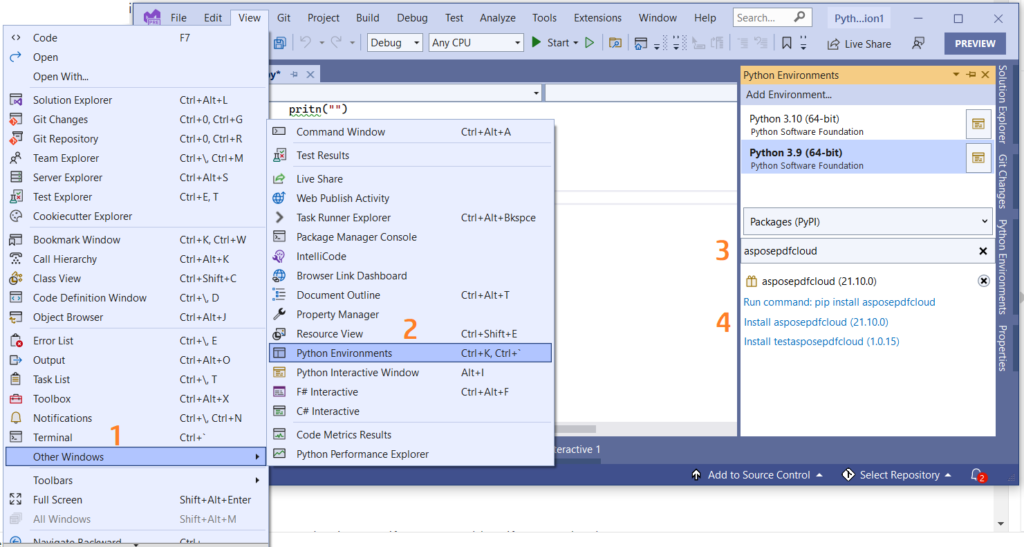
Image 1:- Aspose.PDF Cloud SDK for Python package.
We also need client credentials to access the Cloud APIs which can be obtain from cloud dashboard. Simply Sign Up or, click on the Create a new Account button and provide the required information.
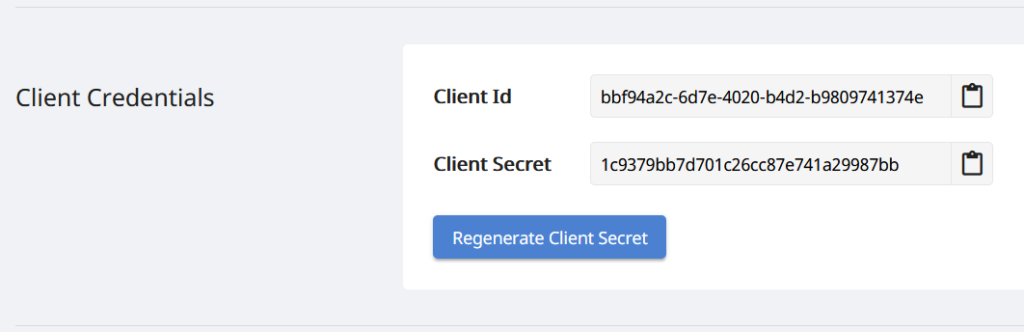
Image 2:- Client credentials on Aspose.Cloud dashboard.
Search and Replace Text using Python
Please follow the instructions given below to search a particular string and replace all its occurrences in the PDF document.
- Firstly, create an instance of ApiClient class while providing Client ID Client Secret as arguments.
- Secondly, create an instance of PdfApi class which takes ApiClient object as input argument.
- Create variables specifying input PDF doucment.
- Now create an object of TextReplaceListRequest defining text replace properties.
- Finally, call the post_document_text_replace(..) method to intiate search and replace operation and save resultant in Cloud storage.
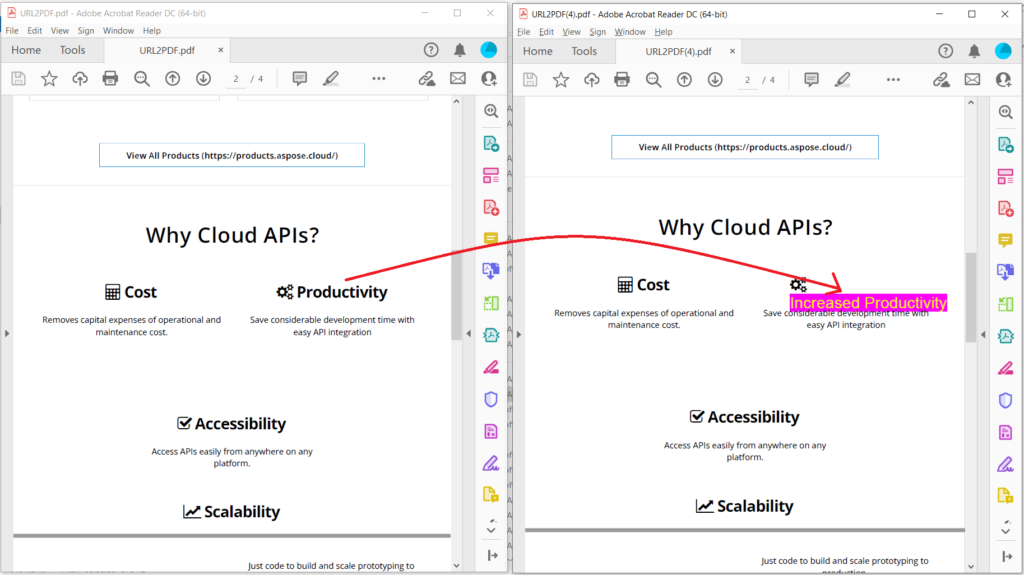
Image 3:- Text replacement output preview.
In the above code snippet, please specifically observe two parameters i.e. StartIndex and CountReplace. The StartIndex defines the specific occurrence of text from which text replace operation will be initiated and CountReplace defines the text occurrences that need to be replaced. In the image below, notice only two occurrences of the Product Family string are updated starting with index 2.
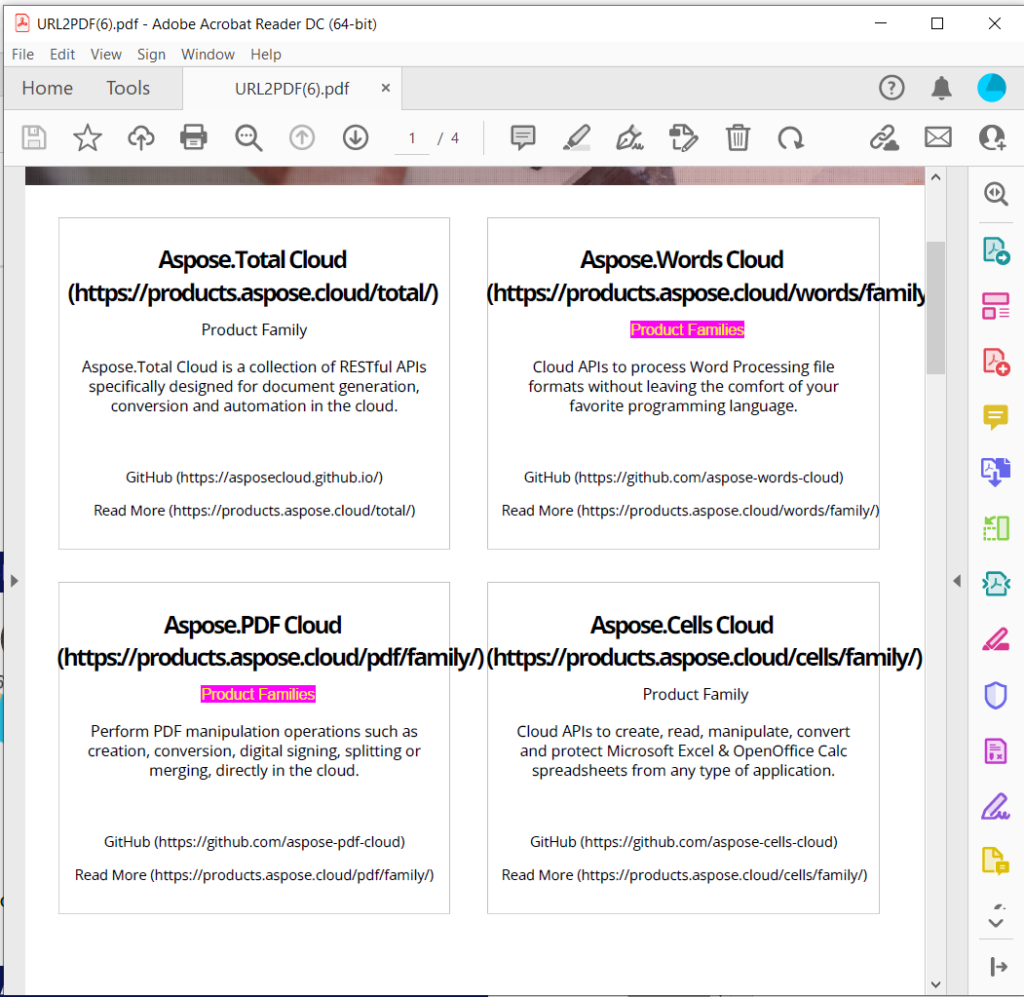
Image 4:- Two occurrences of string are replaced.
For your reference, the input URL2PDF.pdf and resultant Text-Replace-Output.pdf have been attached.
Search and Replace Text using cURL Command
In addition to using Aspose.PDF Cloud SDK for Python, you can also leverage the flexibility of cURL commands to perform text replacement in PDF documents. cURL is a command-line tool that allows you to make HTTP requests and interact with web services, making it a versatile option for integrating with the Aspose.PDF Cloud API. With cURL commands, you can easily send requests to the API endpoints and utilize the “Replace Text” feature to search for specific text patterns and replace them with new content.
Now, please execute the following command to generate the JWT token.
curl -v "https://api.aspose.cloud/connect/token" \
-X POST \
-d "grant_type=client_credentials&client_id=bbf94a2c-6d7e-4020-b4d2-b9809741374e&client_secret=1c9379bb7d701c26cc87e741a29987bb" \
-H "Content-Type: application/x-www-form-urlencoded" \
-H "Accept: application/json"
Now that we have generated our personalized JWT token, we need to execute the following cURL command to replace the Productivity string in the PDF document and save the updated document in the same cloud storage.
curl -X POST "https://api.aspose.cloud/v3.0/pdf/URL2PDF.pdf/text/replace" \
-H "accept: application/json" \
-H "authorization: Bearer <JWT Token>" \
-H "Content-Type: application/json" \
-d "{ \"TextReplaces\": [ { \"OldValue\": \"Product Family\", \"NewValue\": \"Product Families\", \"Regex\": true, \"TextState\": { \"FontSize\": 0, \"Font\": \"Arial\", \"ForegroundColor\": { \"A\": 0, \"R\": 252, \"G\": 240, \"B\": 3 }, \"BackgroundColor\": { \"A\": 0, \"R\": 252, \"G\": 3, \"B\": 248 }, \"FontStyle\": \"Regular\" }, \"Rect\": { \"LLX\": 0, \"LLY\": 0, \"URX\": 0, \"URY\": 0 } } ], \"DefaultFont\": \"Arial\", \"StartIndex\": 2, \"CountReplace\": 2}"
Conclusion
In conclusion, the ability to search and replace text in PDF documents is a valuable feature that can greatly enhance your document processing workflows. With the power of Aspose.PDF Cloud SDK for Python and the convenience of cURL commands, you have the necessary tools to seamlessly perform text replacement tasks in your PDF files. Whether you need to update specific keywords, modify placeholders, or make bulk changes across multiple documents, these solutions offer flexibility, efficiency, and ease of integration. By leveraging the capabilities of Aspose.PDF Cloud SDK for Python or utilizing cURL commands, you can automate text replacement operations, improve productivity, and achieve accurate and consistent results. Start leveraging these powerful tools today and unlock the potential of your PDF document processing.
Useful Links
Related Articles
We also recommend visiting the following links to learn more about: