
Importing XML data into a PDF file can be a complex task, but with the help of Aspose.PDF Cloud SDK for Python, it can be done quickly and easily. This Cloud SDK provides a powerful set of features for working with PDF documents, including the ability to import XML data and convert it into PDF format. With this SDK, you can automate the process of importing XML data into PDF documents, saving you time and effort. In this article, we are going to learn the steps to import an XML to PDF Acro-Form using Python Cloud SDK.
This article is a continuation of our earlier blog post on how to Export PDF to XML using Python.
- PDF Manipulation API
- How to Import XML to PDF Form
- Import FDF to PDF Form using Python
- Import XFDF Data to PDF Form using Python
- How to Import XML Data to PDF Form using cURL Command
PDF Manipulation API
As the scope of this article is concentrated on Python language, so we need to first install Aspose.PDF Cloud SDK for Python, which is a programming SDK developed around Aspose.PDF Cloud API. Now, in order to get started with this SDK, the first step is its installation. The SDK is available for free download over PIP and GitHub repository. So, execute the following command on the terminal/command prompt to install the latest version of SDK on the system.
pip install asposepdfcloud
After the installation, we need to obtain the client credentials from Cloud dashboard. In case you do not have an existing account, create a new Account.

Image 1:- Client Credentials on Aspose.Cloud Dashboard.
How to Import XML Data to PDF Form
Please follow the steps given below to import XML data to PDF form using a Python code snippet.
- The first step is to create an instance of ApiClient class while providing Client ID Client Secret as arguments.
- Secondly, create an instance of PdfApi class which takes ApiClient object as an input argument.
- Now call the put_import_fields_from_xml_in_storage(..) method to import the data form XML file to PDF form and save the resultant file to Cloud storage.
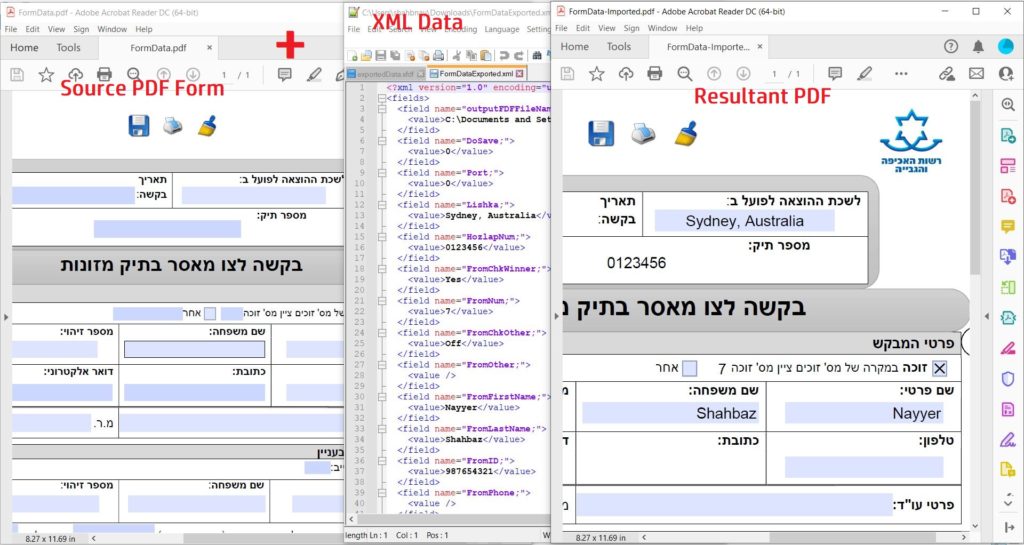
Image 2:- Preview of XML data imported to PDF Form.
The sample files used in the above example can be downloaded from the following links:
Import FDF to PDF Form using Python
In this section, we are going to discuss the steps on how to import the data from an XML file to PDF Form using Python SDK.
- Create an instance of ApiClient class while providing Client ID Client Secret as arguments.
- Now, create an object of PdfApi class that takes the ApiClient object as input argument.
- Finally, call the put_import_fields_from_fdf_in_storage(..) method to import the data form FDF file to PDF form and save the resultant file to Cloud storage.
Import XFDF Data to PDF Form using Python
Please follow the instructions given below to import data from the XFDF file to PDF form and save the resultant file to cloud storage.
- Firstly, please create an instance of ApiClient class while providing Client ID Client Secret as arguments.
- Secondly, create an object of PdfApi class which takes ApiClient object as input argument.
- Now, call the put_import_fields_from_xfdf_in_storage(..) method to import the data form XFDF file to PDF form and save the resultant file to Cloud storage.
How to Import XML Data to PDF Form using cURL Command
It is possible to import XML to PDF using Aspose.PDF Cloud and cURL commands. Aspose.PDF Cloud API provides a convenient way to convert XML to PDF by sending requests to its RESTful API using cURL commands. Using the cURL commands to interact with the Aspose.PDF Cloud API can simplify the integration process by allowing users to easily send requests and receive responses without the need for complex coding.
Now, the first step is to generate a JSON Web Token (JWT) based on your individual client credentials specified over Aspose.Cloud dashboard. It is mandatory because our APIs are only accessible to registered users. Please execute the following command to generate the JWT token.
curl -v "https://api.aspose.cloud/connect/token" \
-X POST \
-d "grant_type=client_credentials&client_id=bbf94a2c-6d7e-4020-b4d2-b9809741374e&client_secret=1c9379bb7d701c26cc87e741a29987bb" \
-H "Content-Type: application/x-www-form-urlencoded" \
-H "Accept: application/json"
Once the JWT access token has been generated, please execute the following cURL command to import XML data to PDF form and save the output in the same cloud storage.
curl -v -X PUT "https://api.aspose.cloud/v3.0/pdf/FormData.pdf/import/xml?xmlFilePath=FormDataExported.xml" \
-H "accept: application/json" \
-H "authorization: Bearer <JWT Token>" \
-d{}
Conclusion
In conclusion, importing XML to PDF is a common requirement in various industries, and Aspose.PDF Cloud SDK for Python and the cURL commands provide an efficient and convenient way to accomplish this task. We have learned that Aspose.PDF Cloud SDK for Python offers robust functionality to import XML to PDF with ease, while cURL commands provide a command-line approach for those who prefer it. Therefore, with the flexibility and versatility of these tools, you can easily integrate XML to PDF conversion into your applications or workflows. Nonetheless, now you can generate high-quality PDF files from XML data in a variety of use cases i.e. from invoicing and financial reporting to publishing and document management.
Useful Links
Related Articles
We also recommend visiting the following links to learn more about: