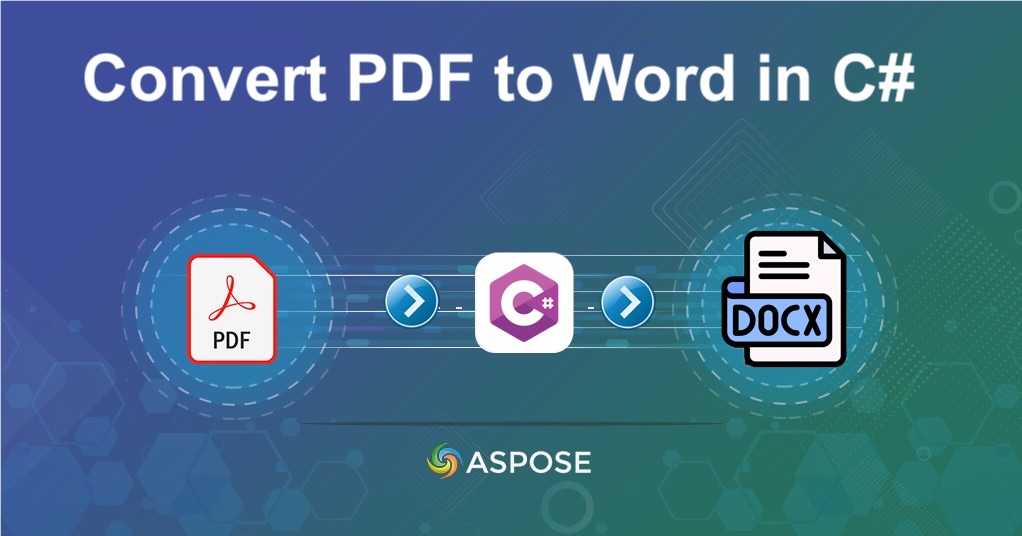PDFs are the standard for secure document exchange — but when you need to edit, repurpose, or extract information, they can be restrictive. That’s where PDF to Word conversion comes in. Converting a PDF document to Word document allows you to edit, reformat, and collaborate without losing the original content or structure.
PDF to Word Conversion API
Aspose.PDF Cloud SDK for .NET provides a REST-based interface that handles PDF to Word conversions effortlessly. It offers scalability, accuracy, and support for multiple output formats — DOC, DOCX, HTML, and more.
Aspose.PDF Cloud vs Adobe Acrobat?
- Runs entirely in the cloud, no software installation required.
- Works through REST API, perfect for integration with .NET, Java, Node.js, or Python.
- Maintains layout fidelity for fonts, images, and tables.
- Offers batch conversion and asynchronous processing for enterprise-scale needs.
To get started:
- Create/Open your project in Visual Studio.
- Install the SDK via NuGet Package Manager:
Install-Package Aspose.PDF-Cloud
- Visit the Aspose Cloud Dashboard to generate your Client ID and Client Secret.
- You’re ready to use the API to convert PDF to document formats programmatically.
- For more information on how to create client credentials, please visit quick start.
Convert PDF to DOC in C#
The C# code snippet specified below demonstrates the details on how to convert a PDF file into an editable Word document:
Step 1. - Initialize an object of PdfApi class using client credentials as argument.
PdfApi pdfApi = new PdfApi(clientSecret, clientID);
Step 2. - Load the input PDF file to cloud storage.
pdfApi.UploadFile("sample.pdf", System.IO.File.OpenRead("sample.pdf"));
Step 3 - Call pdfApi.GetPdfInStorageToDoc(..) for PDF to Word document conversion.
var response = pdfApi.GetPdfInStorageToDoc(
name: "sample.pdf",
format: "DOC",
addReturnToLineEnd: false,
mode: "TextBox",
recognizeBullets: true
);
PDF Document to Word Document using cURL
If you prefer a simpler or scriptable method, you can also perform PDF to DOCX conversion using cURL commands. This is perfect for automated pipelines or headless environments.
Step 1 - Generate a JWT Access Token:
curl -v "https://api.aspose.cloud/connect/token" \
-X POST \
-d "grant_type=client_credentials&client_id=XXXXXX-XXXXXXX-XXXXXXXX&client_secret=XXXXXXXXXX" \
-H "Content-Type: application/x-www-form-urlencoded" \
-H "Accept: application/json"
Step 2 - Convert PDF to DOCX:
curl -v "https://api.aspose.cloud/v3.0/pdf/{inputPDF}/convert/doc?addReturnToLineEnd=false&format=DocX&mode=Textbox&recognizeBullets=true" \
-X GET \
-H "accept: multipart/form-data" \
-H "authorization: Bearer {ACCESS_TOKEN}" \
-o "converted.docx"
The result is an editable Word DOCX file containing all the content, layout, and images from the original PDF — without requiring Adobe Acrobat PDF to Word converter or any local installation.
Online PDF to Word Converter
Do you want to test the API before coding? Try our Free Online PDF to Word Converter — powered by Aspose.PDF Cloud. Simply upload a PDF file, and it instantly converts to an editable DOCX or DOC file that you can download.

Conclusion
Converting PDF to Word documents is essential for businesses and developers who need editable, shareable, and accessible data. Therefore, with Aspose.PDF Cloud, you can programmatically convert PDF in to Word, automate workflows, and even support reverse conversion (DOCX to PDF) using the same API.
Useful Links
❓ Frequently Asked Questions (FAQs)
-
Can I convert PDF to DOCX format? Yes. You can specify format: “DOCX” to convert PDF to DOCX instead of DOC.
-
Is the layout preserved during PDF to Word conversion? Absolutely. The API ensures that fonts, tables, images, and formatting are preserved during conversion.
-
Do I need Adobe Acrobat to use this? No. The Aspose.PDF Cloud API performs all PDF to Word conversions in the cloud — no Adobe Acrobat PDF to Word converter is required.
Related Articles
We highly recommend visiting the following blog posts for information on: