Develop PDF to Excel converter using Python Cloud SDK.
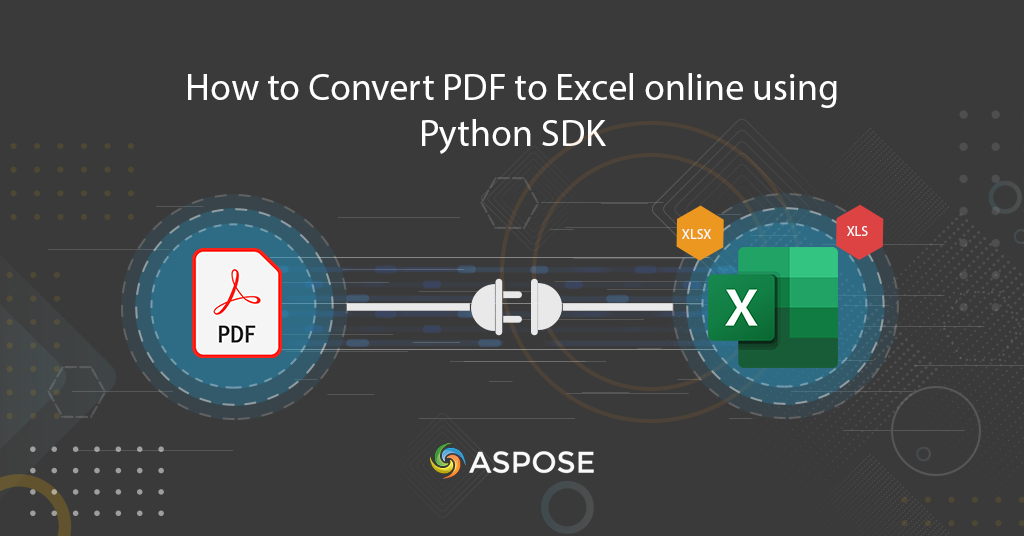
How to Convert PDF to Excel | Export PDF to Excel using Python SDK
PDF files are excellent for preserving document formatting but extracting and utilizing data from them can be complex. This is where the need for converting PDF to Excel becomes evident. Excel workbook, with its spreadsheet format, offers a structured way to organize and process data. Imagine seamlessly extracting tables, figures, and text from a PDF and having them neatly arranged in Excel cells, ready for analysis. This conversion not only simplifies data handling but also enhances efficiency and productivity.
Furthermore, excel is predominantly used to store and organize data such as revenue, payroll, and accounting information. They allow the user to make calculations with this data and produce graphs and charts. Now in this article, we are going to discuss the details on how to transform PDF to Excel format.
- Python Cloud SDK for PDF Processing
- Convert PDF to Excel in Python
- PDF to XLS Conversion using cURL Command
Python Cloud SDK for PDF Processing
Aspose.PDF Cloud SDK for Python emerges as a powerful tool to streamline the PDF to XLS conversion process. Not only does it facilitate seamless ‘pdf to excel’ conversion, but it also offers a myriad of other capabilities. Imagine harnessing the ability to manipulate PDFs, extract specific data, and generate Excel-ready files effortlessly.
The first step is to install the Python Cloud SDK which is available for download over PIP and GitHub repository. So, please execute the following command on the terminal/command prompt to install the latest version of Cloud SDK.
pip install asposepdfcloud
MS Visual Studio
In case you need to directly add the reference in your Python project within Visual Studio IDE, please search asposepdfcloud as a package under the Python environment window. Please follow the steps numbered in the image below to complete the installation process.
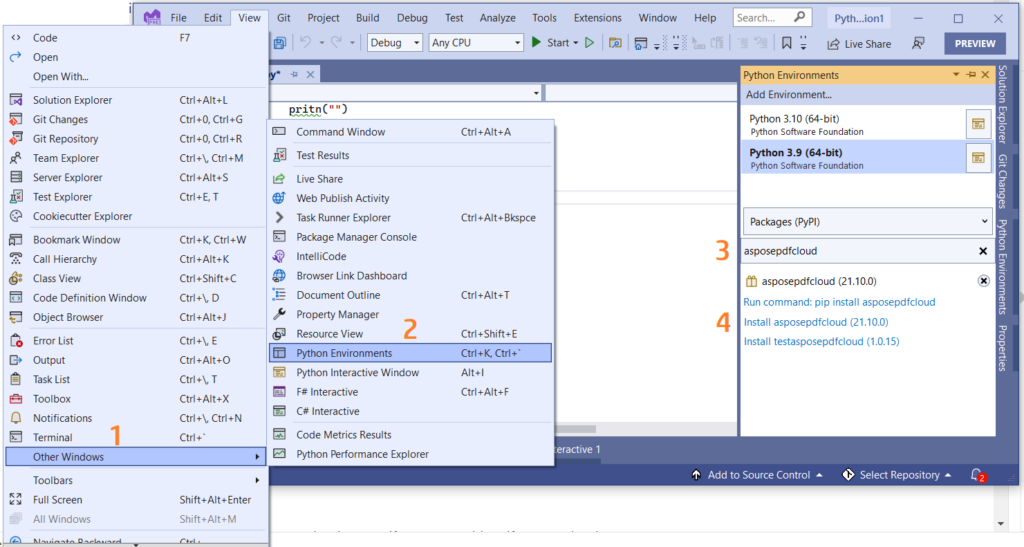
Image 1:- Aspose.PDF Cloud SDK for Python package.
PyCharm
PyCharm is a popular IDE for Python development. In this section, we are going to discuss PyCharm settings on the Windows platform.
- Click File menu and select Settings… menu item.
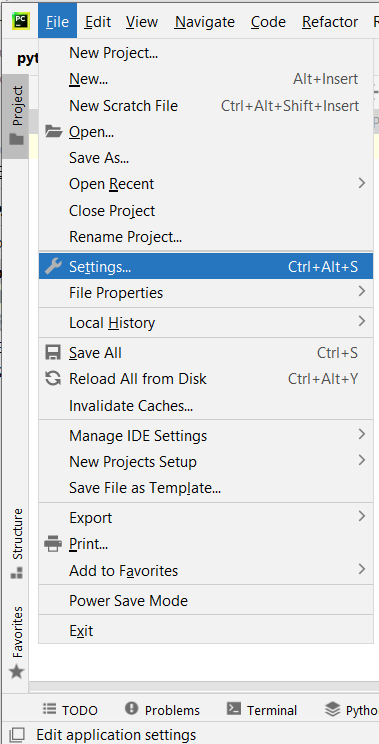
Image 2:- PyCharm Settings menu item.
- Expand the Project tree from the left and select the Python Interpreter option.
- Click the + (plus) sign on the right section and enter asposepdfcloud in the search field over the available packages dialog.
- Now click the Install Package button.
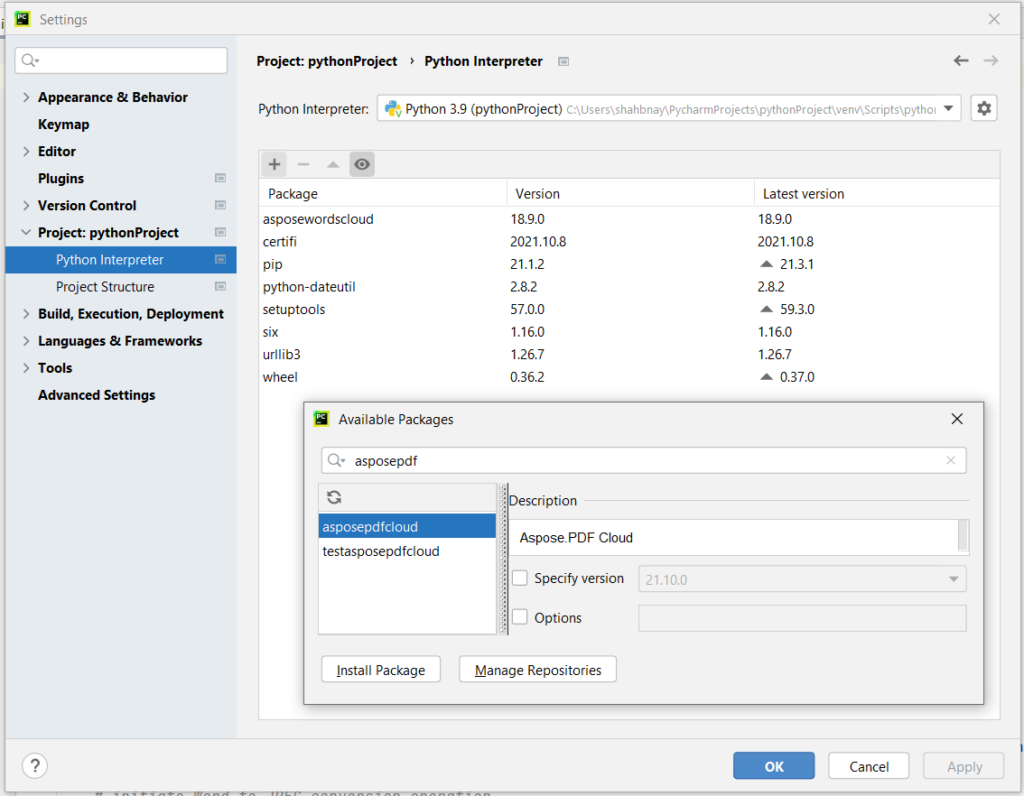
Image 3:- Aspose.PDF Cloud for Python package.
Once the SDK is installed, the success message is displayed.
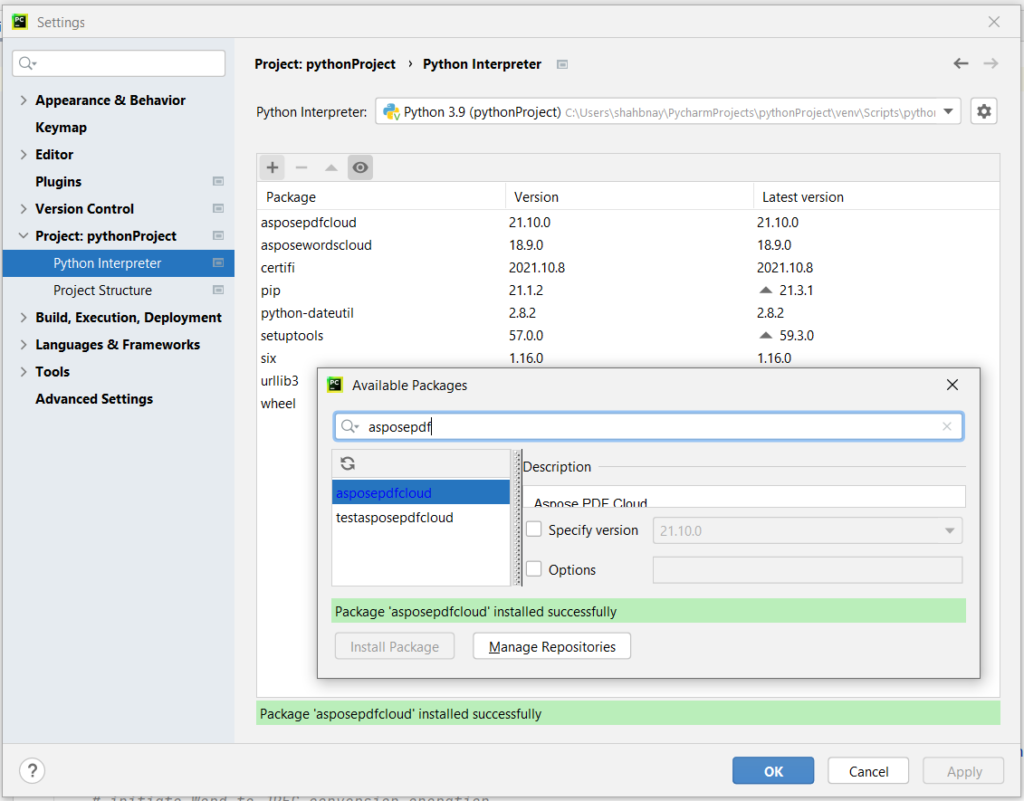
Image 4:- Success message once Aspose.PDF Cloud for Python is installed.
- In case you do not have an existing account on cloud dashboard, you may create a free account using GitHub or Google credentials. Now login to the dashboard and obtain your personalized client credentials.
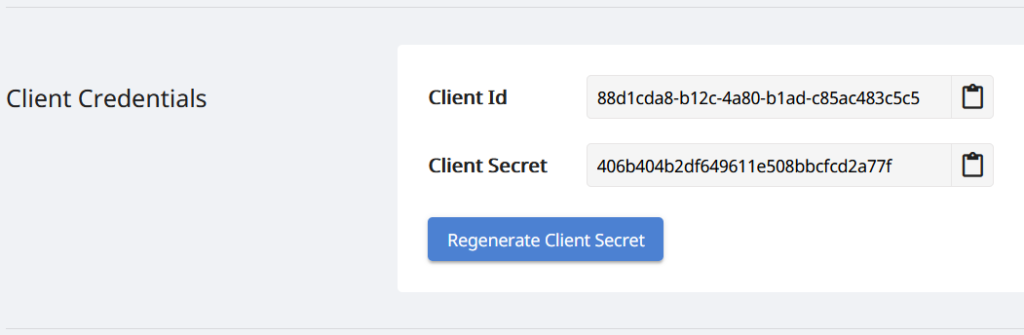
Image 5:- Client credentials on Aspose.Cloud dashboard.
Convert PDF to Excel in Python
Please follow the instructions below to transform PDF to Excel workbook (XLSX) using a Python code snippet. Please note that follow code snippets expects the input PDF to be available in cloud storage.
- First, create an instance of ApiClient class while providing Client ID Client Secret as arguments.
- Secondly, create an instance of PdfApi class that takes the ApiClient object as an argument.
- Now specify the name of input PDF and resultant XLSX file name.
- Finally, call the method put_pdf_in_storage_to_xlsx(..) which takes the input PDF file, resultant XLSX file name, and an optional parameter to generate uniform worksheets.
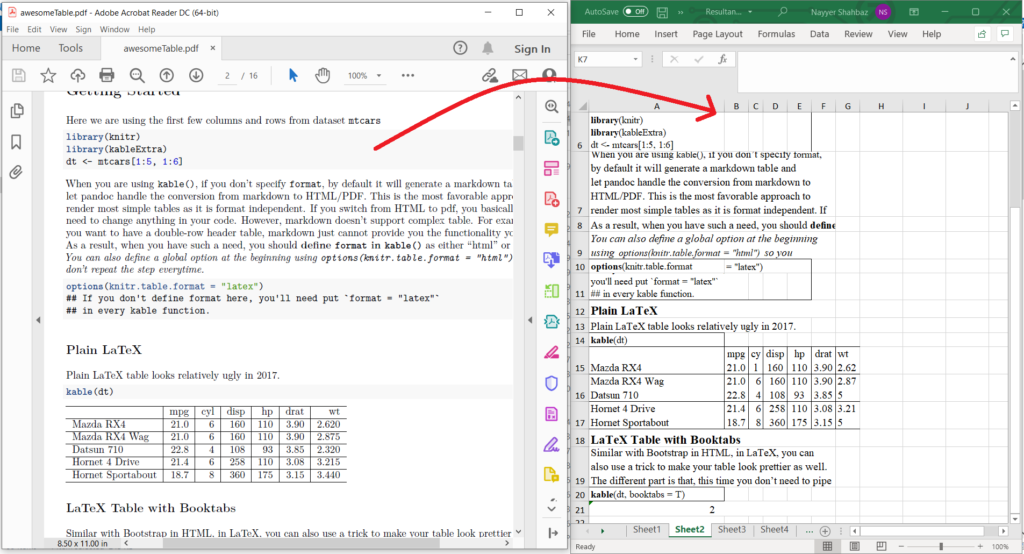
Image 6:- PDF to Excel conversion preview.
The sample files used in the above example can be downloaded from awesomeTable.pdf and Resultant.xlsx.
PDF to XLS Conversion using cURL Command
The transformation of PDf to XLS can easily be accomplished using Aspose.PDF Cloud along with cURL commands, as it represents a streamlined and automated approach. By utilizing cURL commands in conjunction with Aspose.PDF Cloud, we not only simplify the conversion process but also enable seamless integration into various workflows.
The first in this approach is to generate a JSON Web Token (JWT) based on client credentials. So, please execute the following command to generate the JWT token.
curl -v "https://api.aspose.cloud/connect/token" \
-X POST \
-d "grant_type=client_credentials&client_id=88d1cda8-b12c-4a80-b1ad-c85ac483c5c5&client_secret=406b404b2df649611e508bbcfcd2a77f" \
-H "Content-Type: application/x-www-form-urlencoded" \
-H "Accept: application/json"
Once we have the JWT token, please execute the following command to convert PDF to XLS format.
curl -v "https://api.aspose.cloud/v3.0/pdf/awesomeTable.pdf/convert/xlsx?outPath=Converted.xlsx&uniformWorksheets=true" \
-X PUT \
-H "accept: application/json" \
-H "authorization: Bearer <JWT Token>"
Conclusion
In conclusion, whether opting for the robust Aspose.PDF Cloud SDK for Python or utilizing cURL commands in tandem with Aspose.PDF Cloud, we can easily accomplish our objective to transform PDF to Excel format. The Aspose.PDF Cloud SDK for Python offers a comprehensive and developer-friendly solution, empowering you with an array of functionalities beyond conversion. On the other hand, leveraging cURL commands provides a versatile and scriptable approach. Regardless of the chosen method, both approaches stand as powerful tools, revolutionizing how we structure and extract data from PDFs.
- In case you encounter any issue while using the Python Cloud SDK, please feel free to contact us via the free customer support forum.
Related Articles
We recommend visiting the following articles to learn about: