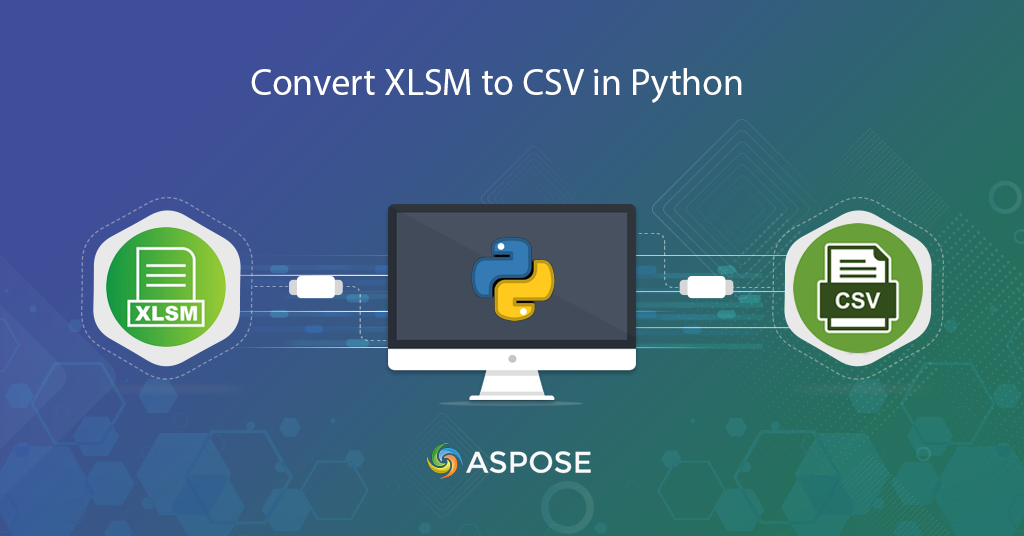
Convert XLSM to CSV | convert excel to csv online
Converting XLSM (Excel Macro-Enabled Workbook) files to CSV (Comma-Separated Values) format using Python Cloud SDK opens up a world of possibilities for data manipulation and analysis. This approach empowers developers and data enthusiasts to effortlessly handle large datasets and perform data transformation tasks with ease. By leveraging the Python Cloud SDK, you gain access to a powerful and user-friendly API that simplifies the XLSM to CSV conversion process. Let’s explore the numerous benefits and explore how this approach can streamline your data processing workflows and enhance your productivity using Python Cloud SDK.
Excel Conversion REST API
Accomplishing the task of converting XLSM to CSV becomes even more efficient and straightforward with the Aspose.Cells Cloud SDK for Python. This powerful SDK provides a comprehensive set of features and functions specifically designed to handle Excel files, including XLSM format. So with Aspose.Cells Cloud, you can unleash the full potential of your XLSM data by seamlessly converting it to a format that is widely accepted and used in various data analysis and processing tools.
Please execute the following command to install the SDK:
pip install asposecellscloud
After installation, please register a free account over cloud dashboard using GitHub or Google account or use Sign Up to obtain your client credentials.
Convert XLSM to CSV in Python
Please follow the instructions specified below to convert XLSM to CSV using a Python code snippet.
- Create an object of CellsApi class while passing client credentials as arguments.
- Now specify the name of input XLSM, resultant CSV name, and output format as CSV.
- Call cells_workbook_get_workbook(…) method to convert XLSM to CSV format and save the resultant file to cloud storage.
Excel to CSV using cURL Commands
You may also effortlessly convert XLSM to CSV using a powerful combination of cURL commands and Aspose.Cells Cloud. This approach offers simplicity, flexibility, and platform independence, allowing seamless integration with your existing systems. Furthermore, with strict security protocols, you can be confident in the safety and confidentiality of your data during the conversion process.
The prerequisite for this approach is the generation of JWT access token. So please execute the following command in command line terminal:
curl -v "https://api.aspose.cloud/connect/token" \
-X POST \
-d "grant_type=client_credentials&client_id=bbf94a2c-6d7e-4020-b4d2-b9809741374e&client_secret=1c9379bb7d701c26cc87e741a29987bb" \
-H "Content-Type: application/x-www-form-urlencoded" \
-H "Accept: application/json"
Now that we have the JWT token, please execute the following command to convert XLSM to CSV and save the resultant output to cloud storage.
curl -v -X GET "https://api.aspose.cloud/v3.0/cells/myDocument.xlsm?format=CSV&isAutoFit=false&onlySaveTable=false&outPath=Converted.csv&checkExcelRestriction=true" \
-H "accept: application/json" \
-H "authorization: Bearer {accessToken}"
Replace accessToken with JWT access token generated above.
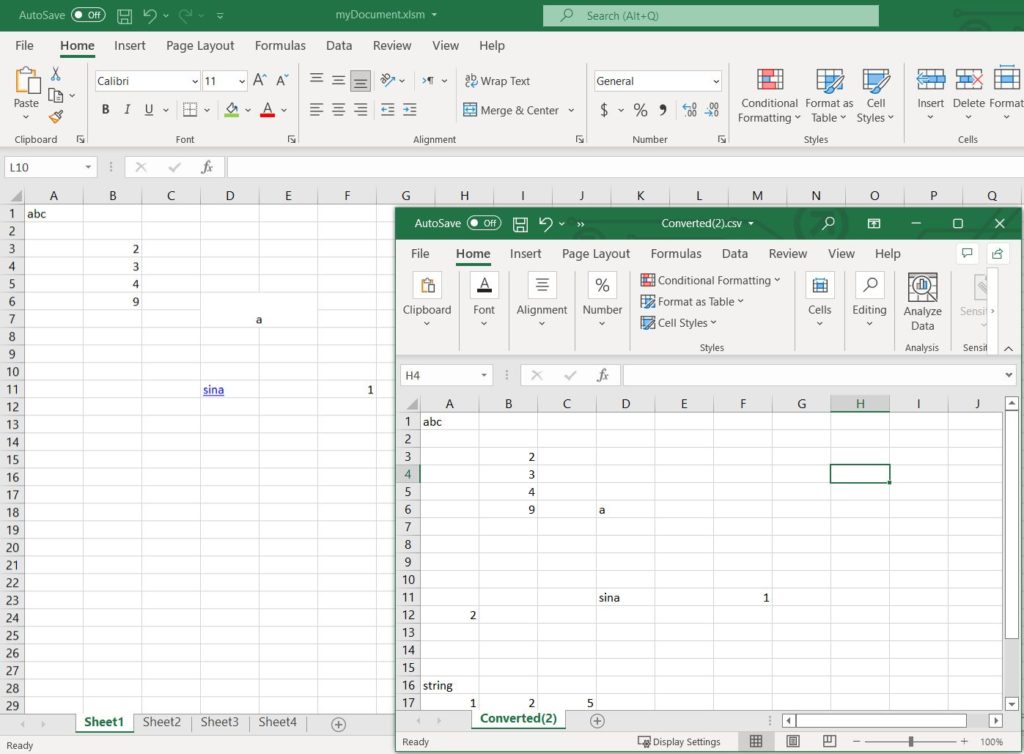
Image 1:- Excel to CSV conversion preview
In the above image, you may notice that the textual information from all worksheets is transformed to a single CSV file. For your reference, the sample files used in the above example can be downloaded from the following links:
Useful Links
Conclusion
In conclusion, whether you choose to convert XLSM to CSV using Aspose.Cells Cloud SDK for Python or cURL commands with Aspose.Cells Cloud, you can confidently accomplish the task with ease and efficiency. So, both methods ensure accurate and reliable conversion, maintaining the integrity of your data throughout the process. Embrace the power of these approaches to unlock the potential of your XLSM files, facilitating data analysis, sharing, and processing.
Related Articles
We recommend going through the following articles for further understanding: