Develop PDF to Word converter using Ruby SDK. Perform PDF to DOC or PDF to DOCX conversion onilne.
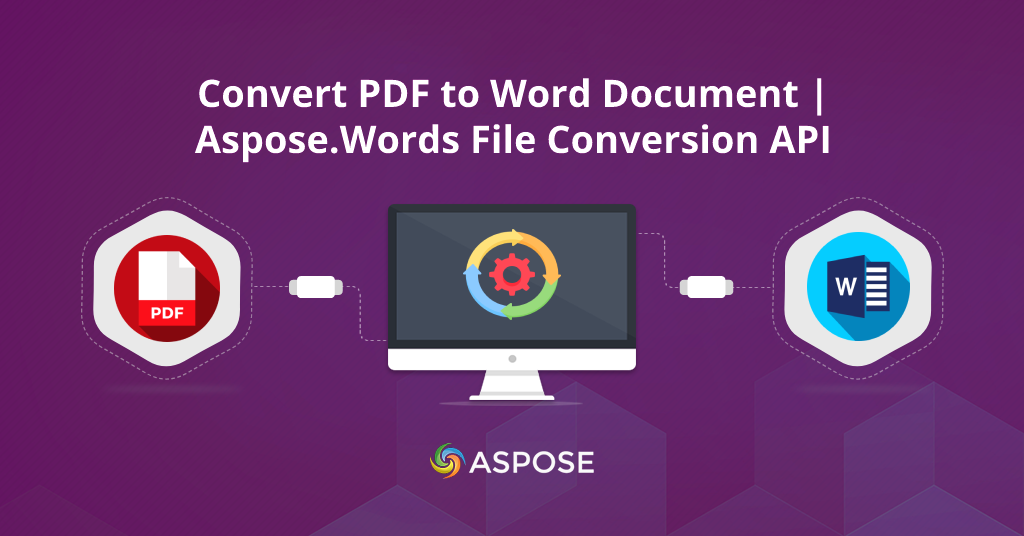
How to convert pdf to word? - Top pdf to word converter online
Overview
PDF(Portable Document Format) is one of the most widely used document file format that contains text, images, data etc. While DOC is a word processing file created by Microsoft. Editing PDF files is less user-friendly and sometimes you need expensive editing software with licensing. If you already have MS Word or DOCX editor in your browser then why bother with licensing or learning PDF editor? Instead, convert the PDF to DOCX using Aspose.Words Conversion Services API. There are plenty of benefits of converting Pdf to MS Word or MS Office documents using Aspose.Words Cloud API. Aspose.words Cloud REST API performs an easy and quick file format conversions.
Do you want to convert a PDF file to DOCX file? You can quickly convert a PDF file to an editable word documents in high quality using Aspose Cloud API. Use our PDF to Word API that helps developers to use it on their sites. Our PDF converter is the best choice for your file conversion needs to turn a PDF into a Word doc. In this article, we are will explain how to use best PDF to Word converter tool.
- Aspose.Words API for PDF to Word
- How to Install Aspose.Words Ruby SDK?
- Create Aspose.Cloud API Credentials
- How to Convert PDF to Word Using Aspose.Words?
- Final Thoughts
Aspose.Words API for PDF to Word
Use Aspose.Words PDF processor to convert your PDF document to Word document quickly. You can bring back a Pdf document to editable Word format by converting it using PDF to Word Conversion API. Aspose.Words Ruby SDK will allow you to maintain the document structure and make it 100% compatible with Word. You can then open the document in Word and edit it. Aspose.Words file conversion API offers one of the most advanced PDF to DOC conversions. Aspose.Words file conversion PDF to Word Converter preserves the layouts and table formatting. This saves your time and effort of retyping.
Using Aspose.Words API for PDF to Word document, you can easily produce high quality results when converting PDF to Word documents. After conversion, you can easily edit the Word file according to your needs. This Aspose Cloud API meets the needs when processing PDF documents for business, education and many more. Aspose Words Cloud API is easy to process with fast working speed, text formatting and high conversion accuracy. For more details, please refer to API document details.
How to Install Aspose.Words Ruby SDK?
In order to use Ruby SDK for communicating with the Aspose.Words Cloud REST API, we first need to install it on our system. Ruby SDK is available to download with zero initial cost as RubyGem (recommended) and from GitHub. Once you have Ruby runtime configured, please execute the following command in the terminal to perform the quick and easy installation in a Ruby application.
gem 'aspose_words_cloud', '~> 22.3'
# or install directly
gem install aspose_words_cloud
But before you proceed with the installation of Aspose.Words Cloud SDK for Ruby 2.6 or later, you need to install the following dependency packages on your system.
# Following are the runtime dependencies to setup aspose_words_cloud
faraday 1.4.3 >= 1.4.1
marcel 1.0.1 >= 1.0.0
multipart-parser 0.1.1 >= 0.1.1
# Development dependencies is
minitest 5.14.4 ~> 5.11, >= 5.11.3
This SDK for Ruby supports more than 20 document-related formats with full read and write access. For more details, please visit aspose cloud documentation website.
Create Aspose.Cloud API Credentials
After installing all dependency packages of Ruby environment, the next step is to obtain ClientID and ClientSecret details to make calls to the Aspose.Words cloud APIs for Doc to Pdf conversion. There are two options to consume the REST APIs directly via some rest client like cURL or using cloud SDKs. So, the first step is to create an account by navigating Aspose.Cloud dashboard. If you have Google or Microsoft account then simply click Google or Microsoft button to Sign Up. Otherwise click Sign Up link to create new account by providing the required information.
After sign into the cloud space dashboard and click the Applications tab in the left sidebar. Now scroll down, click Create New Application button. Next, create your new application by selecting your default storage as shown in the image below. You can also configure third-party storage to upload your data files by following how to configure 3rd party cloud storage guide. Now, scroll down towards the Client Credentials section to copy Client Id and Client Secret as shown in the image below.
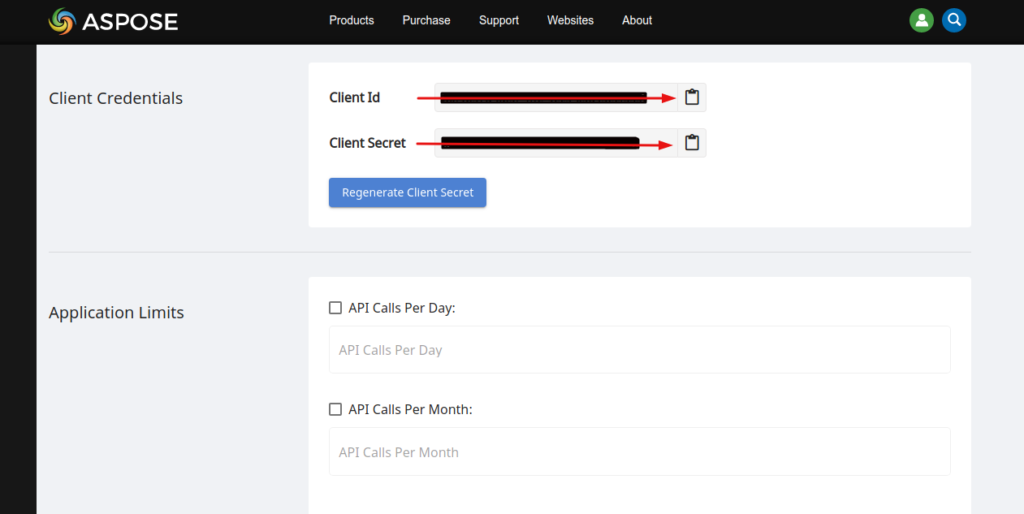
These Client Credentials will be used to make API Calls to the Aspose.Words cloud APIs for PDF to Document converter.
Aspose.Words has a user-friendly interface where you can test APIs in real-time for PDF to Document converter from the UI. Here, you can set different parameters, insert data and upload files to test the file conversion features. Moreover, you can instantly convert a PDF into editable Word Document at very high fidelity using our Cloud API. But our free online PDF to Word Converter application is also available for any device and browser as shown in the below image.
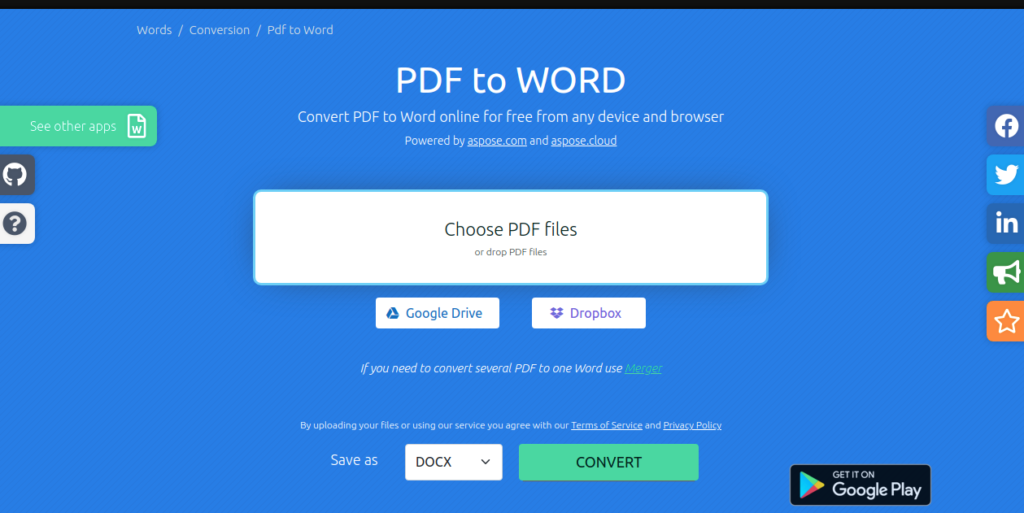
You can also easily convert several PDF to one Word file with high quality Pdf to Word Merger. Next, we will see how to convert a Word to PDF by using Aspose.Words cloud SDKs for Ruby.
How to Convert PDF to Word Using Aspose.Words?
The following code below illustrates how simple it is to convert Pdf to Word documents. Follow the instructions below to do the PDF to MS Word files DOCX conversion using Aspose Ruby SDK in ruby on rails application.
- The first step is to create ruby variables holding ClientID and ClientSecret copied from the aspose cloud dashboard.
- At second, create AsposeWordsCloud configuration and pass ClientID, ClientSecret values.
- Third step is to create an instance of WordsAPI
- Next, upload source document file to cloud storage using UploadFileRequest() method
- Finally, Save document conversion request parameters and convert document into output file
# Load the gem, For complete list please visit https://github.com/aspose-words-cloud/aspose-words-cloud-ruby
require ‘aspose_words_cloud’
# How to convert PDF to Word programmatically.
# Get AppKey and AppSID credentials from https://dashboard.aspose.cloud/applications
@AppSID = "###-######-####-####-##########"
@AppKey = "############################"
# Associate Configuration properties with WordsApi
AsposeWordsCloud.configure do |config|
config.client_data['ClientId'] = @AppSID
config.client_data['ClientSecret'] = @AppKey
end
# Create an instance of WordsApi
@words_api = WordsAPI.new
# Input DOCX file
@fileName = "sample.pdf"
# Final file format
@format = "docx"
@destName = "pdf-to-doc.docx"
# Upload original document to Cloud Storage
@words_api.upload_file UploadFileRequest.new(File.new(@fileName, ‘rb’), @fileName, nil)
@save_options = SaveOptionsData.new(
{
:SaveFormat => 'docx',
:FileName => @destName
})
# Save document conversion request parameters.
@request = SaveAsRequest.new(@fileName, @save_options, nil, nil, nil, nil, nil)
@out_result = @words_api.save_as(@request)
# Print result response in console
puts("Pdf successfully converted to document" + (@out_result).to_s )
# End pdf conversion example
As a result pdf-to-doc.docx will be saved at the root of project folder. Now you can make changes in this editable docx converted file. That’s it
Final Thoughts
In summary, we have explored the steps for how to convert PDF to Word file using Aspose.Words Cloud SDK for Ruby. Aspose.Words Cloud SDKs are open-source tools and the complete code of Aspose.Words cloud SDK for Ruby is available on GitHub repository. Feel free to download Cloud SDK into your project and perform document conversions for your needs.
If you have any questions, suggestions or comments about How to Convert PDF to Word, Feel free to visit our community support forum. For more file conversion related articles, you can follow us on our social media accounts Facebook, LinkedIn, and Twitter.
Explore
We also recommend visiting following links for additional file formats conversions and support: