Develop your own PowerPoint to JPG converter using REST API
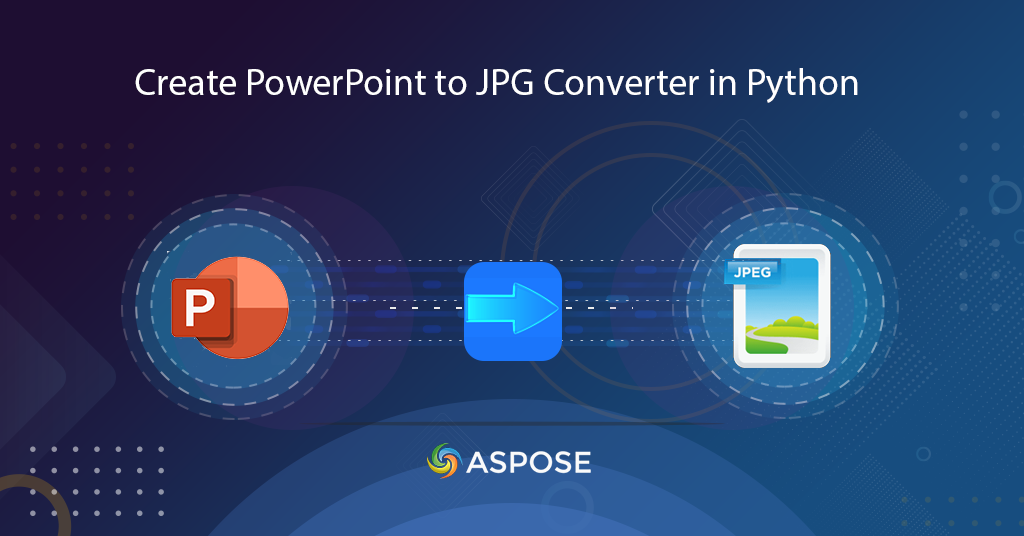
PPT to JPG Converter | Save PowerPoint to JPG using Python
In today’s fast-paced digital world, visual communication has become a crucial part of our daily lives. PowerPoint’s presentations are a popular tool for creating an engaging and informative content for business and personal use. However, there may be instances where you need to convert your PowerPoint presentations into images such as JPG format for easier sharing, printing, or embedding into websites. While there are several tools available for this purpose, using Python code to convert PPT to JPG offers a flexible, efficient, and cost-effective solution. In this article, we’ll show you how to convert PPT to JPG using Python step-by-step.
PowerPoint to JPG Conversion API
Aspose.Slides Cloud SDK for Python is a REST API that can be easily integrated into your Python code to perform various operations on PowerPoint presentations, such as creating, editing, converting, and manipulating slides. With its powerful features and comprehensive documentation, its an excellent choice for developers looking to automate the PPT to JPG conversion process.
In the following sections, we’ll take a closer look at how to use Aspose.Slides Cloud SDK for Python to convert PPT to JPG, including setting up your development environment, authenticating with the API, and performing the conversion process.
Installation
The SDK is available for download on PIP and GitHub. Now please execute the following command in command line terminal to install the SDK from PIP.
pip install asposeslidescloud
The next important step is to obtain your personalized ClientID and ClientSecret details from dashboard. In case you are not already subscribed, please use your email address to create a free account.
PPT to JPG using Python
Please follow the steps explained below to convert PPT to JPG image.
- First, we need to create an object of Configuration class.
- Secondly, initialize the SlidesApi instance while passing the Configuration object as an input argument.
- Read PPT file from local drive.
- Now call the save_slide_online(…) method of SlidesApi which takes the input PPT file, index of the slide to be converted, ‘JPG’ as resultant format, name of resultant file, and JPG image dimensions as arguments.
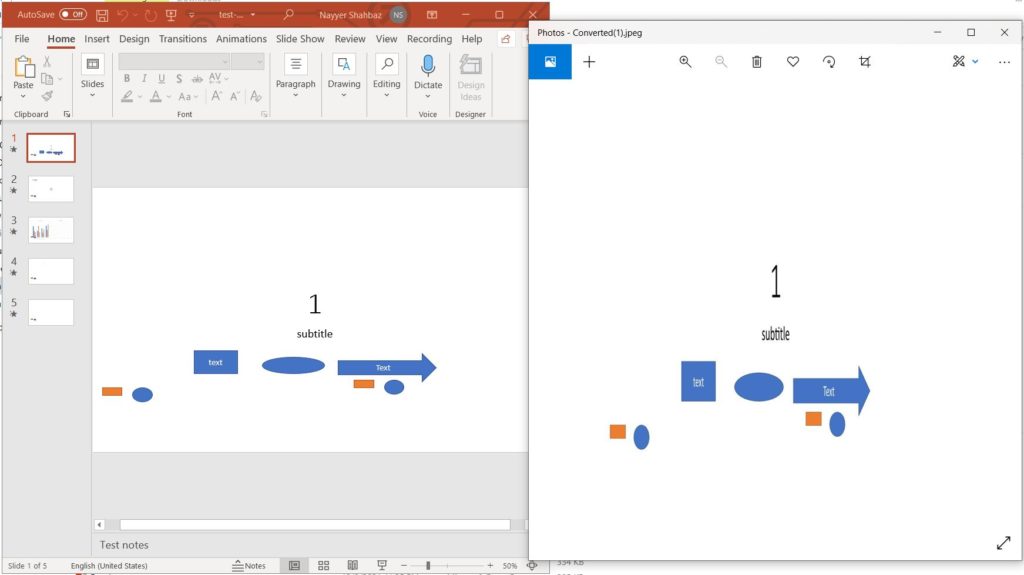
Image 1:- PPT to JPG conversion preview.
The sample file used in the above example can be downloaded from test-unprotected.pptx.
Convert PPTX to JPG using cURL Command
Aspose.Slides Cloud can also be accessed via cURL commands. So one of the prerequisites is to generate a JWT access token based on your client credentials. Please execute the following command to generate the token.
curl -v "https://api.aspose.cloud/connect/token" \
-X POST \
-d "grant_type=client_credentials&client_id=88d1cda8-b12c-4a80-b1ad-c85ac483c5c5&client_secret=406b404b2df649611e508bbcfcd2a77f" \
-H "Content-Type: application/x-www-form-urlencoded" \
-H "Accept: application/json"
Once the JWT is generated, please execute the following command to convert PowerPoint to JPG image.
curl -X PUT "https://api.aspose.cloud/v3.0/slides/slides/2/Jpeg?outPath=Converted.jpg&width=800&height=1000" \
-H "accept: application/json" \
-H "authorization: Bearer <JWT Token>" \
-H "Content-Type: multipart/form-data" \
-d {"document":{test-unprotected.ppt}}
Conclusion
In conclusion, converting PPT to JPG is a simple and useful process that can make sharing, printing, and embedding PowerPoint presentations much easier. Using Python code and a cloud-based service like Aspose.Slides Cloud SDK for Python, you can easily convert PPT and PPTX files to high-quality JPG images with just a few lines of code. Whether you’re a developer looking to automate the conversion process or a non-technical user who needs to convert a few presentations, there’s a solution out there for you. We hope this article has been helpful in guiding you through the PPT to JPG conversion process and that you find it useful in your future projects.
Useful Links